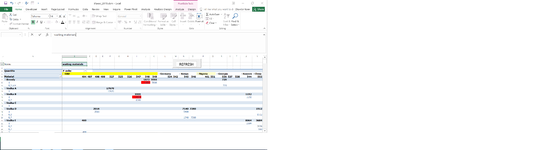Salad Fingers
New Member
- Joined
- Dec 8, 2021
- Messages
- 11
- Office Version
- 2016
- Platform
- Windows
I have to create a file assembling export orders in order to facilitate planning of their production.
I have the following information in my data sheet:
Row A : # order
Row B: Name of client
Row C: Country
Row D: Material
Row E: Bottle size
Row F: Quantity
Row G: Status with a drop down with options (completed / waiting for materials / materials are available)
I would like to create a matrix which aggregates order quantity in a matrix where in column A are the Material and as a subtotal are the Bottle size. Then in the fowling columns are the Country and as a subtotal are the # Order.
I also need to have a filter in my matrix in order to sort through Status and Country. Lastly, there needs to be a Refresh button to add the new orders when they are added in my data sheet.
I have attached a screenshot of how the final result should look like.
Thank you in advance,
CHavdar
I have the following information in my data sheet:
Row A : # order
Row B: Name of client
Row C: Country
Row D: Material
Row E: Bottle size
Row F: Quantity
Row G: Status with a drop down with options (completed / waiting for materials / materials are available)
I would like to create a matrix which aggregates order quantity in a matrix where in column A are the Material and as a subtotal are the Bottle size. Then in the fowling columns are the Country and as a subtotal are the # Order.
I also need to have a filter in my matrix in order to sort through Status and Country. Lastly, there needs to be a Refresh button to add the new orders when they are added in my data sheet.
I have attached a screenshot of how the final result should look like.
Thank you in advance,
CHavdar