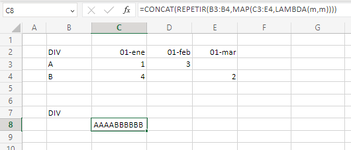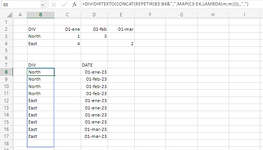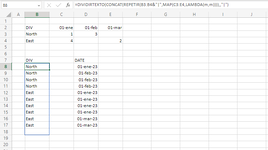Hi Forum,
This is my first time posting. I am usually able to find my answer to other questions by looking through the forums but I haven't been able to find an answer for this issue I'm having. So I am reaching out to the experts on here. Please and Thank you!
I need to auto populate dates for specific users based on cell values inside a table. I would like to implement them with dynamic array formulas so this can scale and update based on new reports. Also, I can't do this with macros or VBA since the end users can't work with them.
First thing I would need to know is how I would go about is how to make duplicate cells based on values (numbers) in a cell. I have been looking up some nested If functions, but I am not sure how they could work for a multiple month table with blanks in them.
The other thing I need is a method on how to tie these duplicate cells to a unique user I.d. while omitting blank fields for months without changes. I was thinking after the duplication if figured out that a sequence formula could just drag the duplicated dates down and use a filter() formula to match them to the right division.
I could develop the back end in a helper column/tab. If this is too difficult for one direct solution, please suggest methods or formulas that I could use to solve this.

Thanks for your time.
S
This is my first time posting. I am usually able to find my answer to other questions by looking through the forums but I haven't been able to find an answer for this issue I'm having. So I am reaching out to the experts on here. Please and Thank you!
I need to auto populate dates for specific users based on cell values inside a table. I would like to implement them with dynamic array formulas so this can scale and update based on new reports. Also, I can't do this with macros or VBA since the end users can't work with them.
First thing I would need to know is how I would go about is how to make duplicate cells based on values (numbers) in a cell. I have been looking up some nested If functions, but I am not sure how they could work for a multiple month table with blanks in them.
The other thing I need is a method on how to tie these duplicate cells to a unique user I.d. while omitting blank fields for months without changes. I was thinking after the duplication if figured out that a sequence formula could just drag the duplicated dates down and use a filter() formula to match them to the right division.
I could develop the back end in a helper column/tab. If this is too difficult for one direct solution, please suggest methods or formulas that I could use to solve this.
Thanks for your time.
S