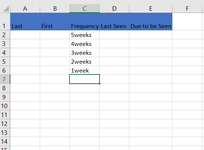Hello Excel Gurus!
First time poster here
I am trying to set up a spreadsheet for a psychiatric provider to use to track when clients need to be seen. Ideally, I would like it to be the last name, first name, frequency, last seen date, needs to be seen date. I know how to do the basic last seen to next seen (B2+30) however, that would require the provider to change the formula if a client needs to be seen every 2 weeks versus 4. She struggles with technology so I was hoping there is a way she could just update her "last seen date" and choose a frequency of 1 week, 2 week, 3 week, or 4 week to auto-populate the new "due date" for the client to be seen next. I have attached a screen shot of the spreadsheet so far but need help please!
*Note--pretend I know nothing about excel in your response as I know very little*
Thank YOU!
First time poster here
I am trying to set up a spreadsheet for a psychiatric provider to use to track when clients need to be seen. Ideally, I would like it to be the last name, first name, frequency, last seen date, needs to be seen date. I know how to do the basic last seen to next seen (B2+30) however, that would require the provider to change the formula if a client needs to be seen every 2 weeks versus 4. She struggles with technology so I was hoping there is a way she could just update her "last seen date" and choose a frequency of 1 week, 2 week, 3 week, or 4 week to auto-populate the new "due date" for the client to be seen next. I have attached a screen shot of the spreadsheet so far but need help please!
*Note--pretend I know nothing about excel in your response as I know very little*
Thank YOU!