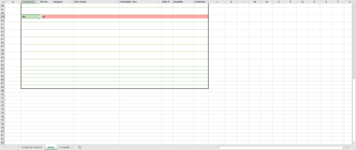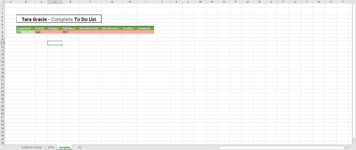Hi all,
Complete Excel and VBA newbie here, I'm trying to urgently find a solution to a VBA macro(?) that I need to create for work. Full disclosure, I have been trying to do this entirely via Googling and platforms like this amazing one!
I'm trying to AUTOMATICALLY move a row of data from one sheet titled "Active" to another sheet titled "Complete". I have a table of data that is constantly expanding or shrinking in the Active sheet that goes from columns B-I and starts with headers in row 5 (so first row of actual data is in row 6 - cell B6). I am trying to get a VBA macro(I think this is what its called?) to do the above. I need the data to start copying into open rows on the "Complete" sheet starting in row 8, column B. I need this to run automatically every time the information in column B (in any cell) is updated. And I need it to only move when the cells in column B of the "Active" sheet read "Yes". I have drop down menus in these.
I have attached a photo below for reference. Please let me know if you have any questions and I will respond promptly. I have been trying for days to get this to work with different codings and nothing is working. I'm also struggling to get my macros to appear once I think I've entered an coded them (i.e. I'll click "view Macros" and it will be blank but then I'll click into the VBA editor and there will be code typed?)
Thank you so much for your help in advance!! It is greatly appreciated!
Complete Excel and VBA newbie here, I'm trying to urgently find a solution to a VBA macro(?) that I need to create for work. Full disclosure, I have been trying to do this entirely via Googling and platforms like this amazing one!
I'm trying to AUTOMATICALLY move a row of data from one sheet titled "Active" to another sheet titled "Complete". I have a table of data that is constantly expanding or shrinking in the Active sheet that goes from columns B-I and starts with headers in row 5 (so first row of actual data is in row 6 - cell B6). I am trying to get a VBA macro(I think this is what its called?) to do the above. I need the data to start copying into open rows on the "Complete" sheet starting in row 8, column B. I need this to run automatically every time the information in column B (in any cell) is updated. And I need it to only move when the cells in column B of the "Active" sheet read "Yes". I have drop down menus in these.
I have attached a photo below for reference. Please let me know if you have any questions and I will respond promptly. I have been trying for days to get this to work with different codings and nothing is working. I'm also struggling to get my macros to appear once I think I've entered an coded them (i.e. I'll click "view Macros" and it will be blank but then I'll click into the VBA editor and there will be code typed?)
Thank you so much for your help in advance!! It is greatly appreciated!