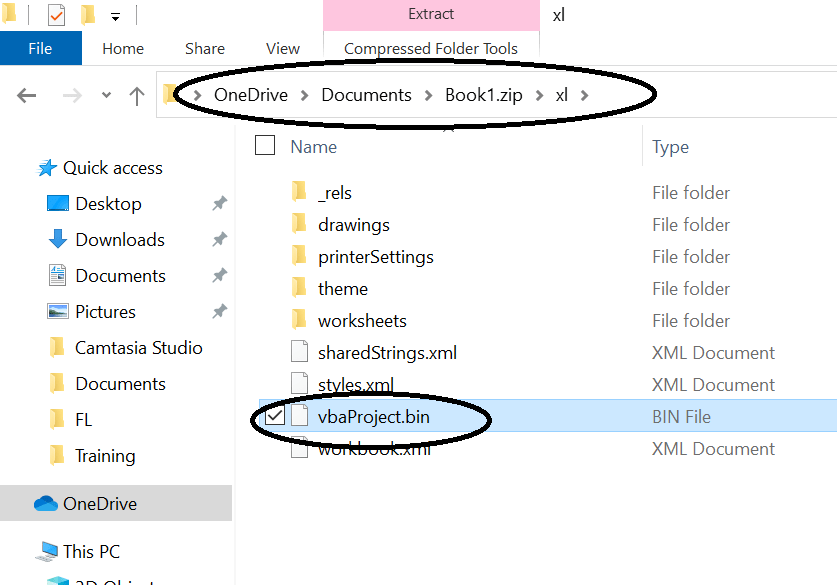SixSigmaGuy
New Member
- Joined
- Jan 14, 2015
- Messages
- 21
- Office Version
- 365
- Platform
- Windows
This is really messed up. Please help me with a workaround that works. I'm completely disabled.
I have a workbook called Journal.xlsm and another workbook named TokenHandling.xlsm. TokenHandling.xlsm is stored on my OneDrive but I access it via my local OneDrive folder on my harddrive. Journal.xlsm's code accesses TokenHandling.xlsm and everything was working fine. Then someone on StackOverflow.com suggested that it would be more efficient if I just added a reference to TokenHandling.xlsm from Journal.xlsm, so I did that. Stupid me didn't make a backup like I usually do. I NEVER EVER go to OneDrive online because I access all my OneDrive files from my local copy. But now, when I try to open Journal.XLSM, it displays a message saying "Sorry, we couldn't find Sign in to your Microsoft account Libraries/TokenHandling.xlsm. Is it possible it was moved, renamed or deleted." But the file is right there. I can easily access it on my local OneDrive folder and I can access it by going online. Even if I put the path in the message into my browser, it opens the file just fine. Why isn't Journal.xlsm able to find it. More importantly, why on Earth is it trying to go to Sign in to your Microsoft account when I referenced the file on my Local harddrive, not online? Additionally, as soon as I close the messagebox, Journal.xlsm closes. So I have no way to remove the reference (that I know of). I can no longer open Journal.xlsm and I have to make daily updates in it.
I have a workbook called Journal.xlsm and another workbook named TokenHandling.xlsm. TokenHandling.xlsm is stored on my OneDrive but I access it via my local OneDrive folder on my harddrive. Journal.xlsm's code accesses TokenHandling.xlsm and everything was working fine. Then someone on StackOverflow.com suggested that it would be more efficient if I just added a reference to TokenHandling.xlsm from Journal.xlsm, so I did that. Stupid me didn't make a backup like I usually do. I NEVER EVER go to OneDrive online because I access all my OneDrive files from my local copy. But now, when I try to open Journal.XLSM, it displays a message saying "Sorry, we couldn't find Sign in to your Microsoft account Libraries/TokenHandling.xlsm. Is it possible it was moved, renamed or deleted." But the file is right there. I can easily access it on my local OneDrive folder and I can access it by going online. Even if I put the path in the message into my browser, it opens the file just fine. Why isn't Journal.xlsm able to find it. More importantly, why on Earth is it trying to go to Sign in to your Microsoft account when I referenced the file on my Local harddrive, not online? Additionally, as soon as I close the messagebox, Journal.xlsm closes. So I have no way to remove the reference (that I know of). I can no longer open Journal.xlsm and I have to make daily updates in it.