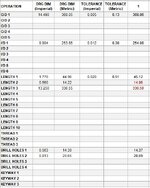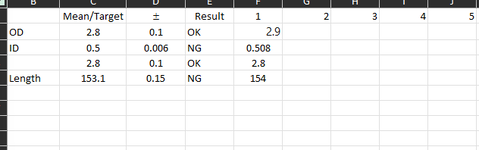I have found a lot of info about using conditional formatting to indicate tolerances but not quite what I'm looking for. I don't know if this is even possible.
I am modifying a dimensional checking sheet to show if a measured dimension is out of tolerance, IF there is a tolerance for that particular dimension. We do get drawings both in imperial and metric but we only use metric equipment, so I also have the converted dim next to the drawing dim. See attached pic.
I have a column (B8:B38) which has the nominal dimension shown. Next to that, I have another column which will be a tolerance if a tolerance is required for that particular nominal dim, which I will enter as a positive value to keep it simple. I have conditional formatting working fine when there is a tolerance by having 2 rules - if value is less than nominal, then colour text red, and if value is more than nominal plus tolerance, then colour text red. This is where it goes wrong... if there is no tolerance, I don't want to colour the text. If I have no number in the tolerance cell and the measured value is less than the nominal value, it is colouring the text. It will not colour the text if the measured value is above the nominal dim.
I'm thinking something along the lines of "if tolerance cell has a number, then use conditional formatting, otherwise do not use conditional formatting". I just don't know how to go about that, or if it is even possible to do with conditional formatting. Can anyone help please?
I am modifying a dimensional checking sheet to show if a measured dimension is out of tolerance, IF there is a tolerance for that particular dimension. We do get drawings both in imperial and metric but we only use metric equipment, so I also have the converted dim next to the drawing dim. See attached pic.
I have a column (B8:B38) which has the nominal dimension shown. Next to that, I have another column which will be a tolerance if a tolerance is required for that particular nominal dim, which I will enter as a positive value to keep it simple. I have conditional formatting working fine when there is a tolerance by having 2 rules - if value is less than nominal, then colour text red, and if value is more than nominal plus tolerance, then colour text red. This is where it goes wrong... if there is no tolerance, I don't want to colour the text. If I have no number in the tolerance cell and the measured value is less than the nominal value, it is colouring the text. It will not colour the text if the measured value is above the nominal dim.
I'm thinking something along the lines of "if tolerance cell has a number, then use conditional formatting, otherwise do not use conditional formatting". I just don't know how to go about that, or if it is even possible to do with conditional formatting. Can anyone help please?