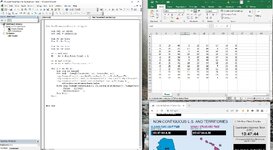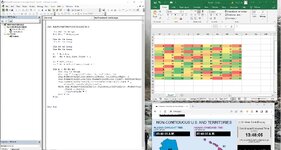I have searched this for quite a bit of time but couldn't find the answer.
I have over hundreds of data, in columns and I want to create 3 color scale based on values in each columns individually (not across all the columns if I just highlight and create 3 color scale in one go).
The only method I knew is to create one column conditional formatting then format painter to each other columns one by one but this looks stupid and very time consuming. Thanks.
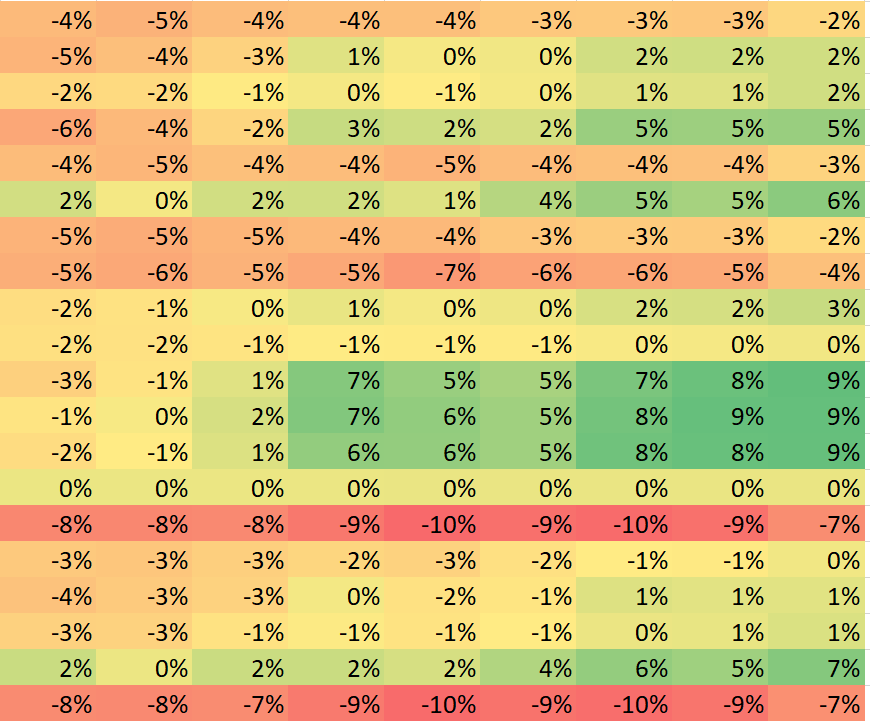
This first image is the color scale created across some of the columns together. So some columns will be missing some green colors (for max values)
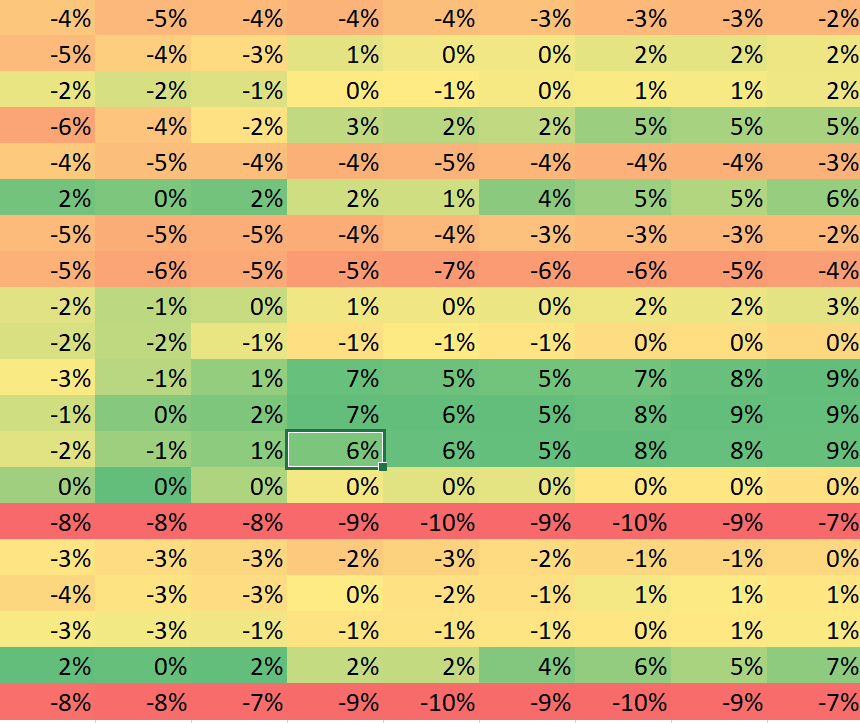
This second image is what i want, 3 color scale created in each column one by one.
Thanks.
I have over hundreds of data, in columns and I want to create 3 color scale based on values in each columns individually (not across all the columns if I just highlight and create 3 color scale in one go).
The only method I knew is to create one column conditional formatting then format painter to each other columns one by one but this looks stupid and very time consuming. Thanks.
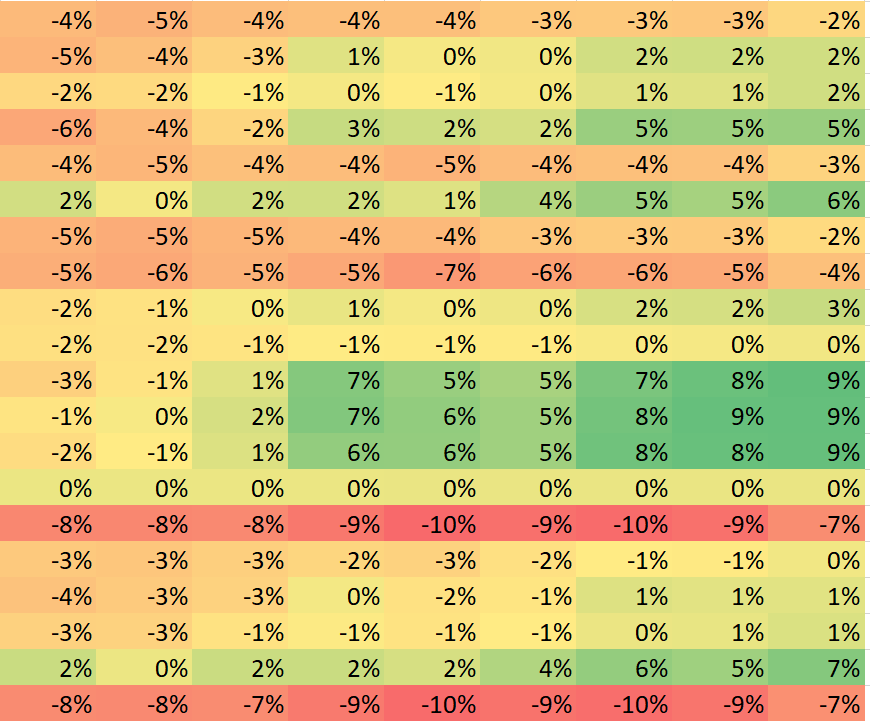
This first image is the color scale created across some of the columns together. So some columns will be missing some green colors (for max values)
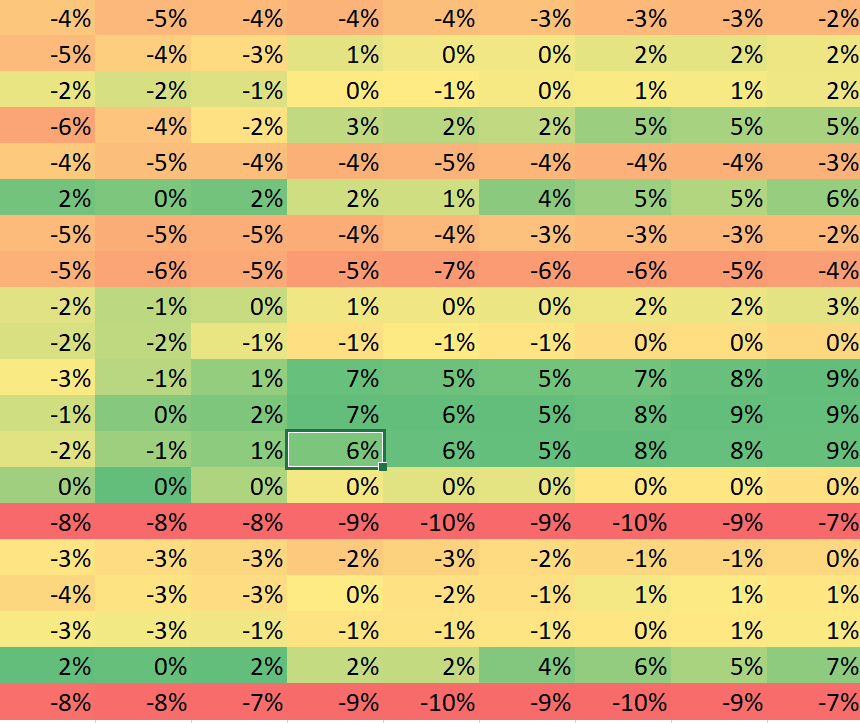
This second image is what i want, 3 color scale created in each column one by one.
Thanks.