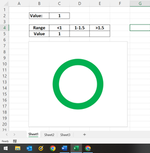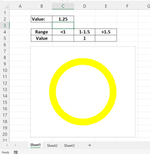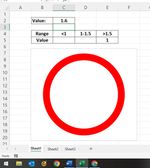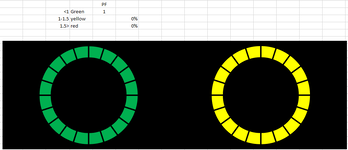How do I conditionally format a doughnut chart based on a value that is not a percentage? Chart will remain at 100%, but I want the color to change based on a specific number value. Such as <=1 is green, >1 and <=1.5 is yellow, and >1.5 is red. Is this possible to do?
-
If you would like to post, please check out the MrExcel Message Board FAQ and register here. If you forgot your password, you can reset your password.
You are using an out of date browser. It may not display this or other websites correctly.
You should upgrade or use an alternative browser.
You should upgrade or use an alternative browser.
Conditionally formatting doughnut chart based on non-percentage value
- Thread starter Pi_Lover
- Start date
Excel Facts
Control Word Wrap
Press Alt+Enter to move to a new row in a cell. Lets you control where the words wrap.
kevin9999
Well-known Member
- Joined
- Aug 28, 2020
- Messages
- 3,720
- Office Version
- 365
- Platform
- Windows
I think it would require a secondary table to return the % of the different ranges. So if you had an arrangement like this:
You could produce a donut chart like this:

| Cell Formulas | ||
|---|---|---|
| Range | Formula | |
| D2 | D2 | =COUNTIF($A$2:$A$9,"<=1")/COUNTA($A$2:$A$9) |
| D3 | D3 | =COUNTIFS($A$2:$A$9,">1",$A$2:$A$9,"<=1.5")/COUNTA($A$2:$A$9) |
| D4 | D4 | =COUNTIF($A$2:$A$9,">1.5")/COUNTA($A$2:$A$9) |
You could produce a donut chart like this:
Upvote
0
I wan the chart to stay at 100% permanently, but change colors depending on a value other than a percentage. If that makes sense. Meaning the entire chart reads 100" green, or yellow, or redI think it would require a secondary table to return the % of the different ranges. So if you had an arrangement like this:
Cell Formulas Range Formula D2 D2 =COUNTIF($A$2:$A$9,"<=1")/COUNTA($A$2:$A$9) D3 D3 =COUNTIFS($A$2:$A$9,">1",$A$2:$A$9,"<=1.5")/COUNTA($A$2:$A$9) D4 D4 =COUNTIF($A$2:$A$9,">1.5")/COUNTA($A$2:$A$9)
You could produce a donut chart like this:
View attachment 102173
Upvote
0
kevin9999
Well-known Member
- Joined
- Aug 28, 2020
- Messages
- 3,720
- Office Version
- 365
- Platform
- Windows
Understood. The closest I can come is by creating a table that returns either 1 or "" depending on the value of another cell. You can then overlap the three data series separately on the same chart (enabling you to format them individually) so you end up with something like this:
Data series:
Chart results:
Data series:
| Book1 | |||||||
|---|---|---|---|---|---|---|---|
| A | B | C | D | E | |||
| 1 | |||||||
| 2 | Value: | 1.6 | |||||
| 3 | |||||||
| 4 | Range | <1 | 1-1.5 | >1.5 | |||
| 5 | Value | 1 | |||||
Sheet1 | |||||||
| Cell Formulas | ||
|---|---|---|
| Range | Formula | |
| C5 | C5 | =IF(C2<=1,1,"") |
| D5 | D5 | =IF(AND(C2>1,C2<=1.5),1,"") |
| E5 | E5 | =IF(C2>1.5,1,"") |
Chart results:
Attachments
Upvote
1
Solution
This works perfectly. Until I change the chart to a segmented doughnut chart. Any idea on why each color remains at 100% despite the cell value, after doing so? I've tried a few things to no availUnderstood. The closest I can come is by creating a table that returns either 1 or "" depending on the value of another cell. You can then overlap the three data series separately on the same chart (enabling you to format them individually) so you end up with something like this:
Data series:
Book1
A B C D E 1 2 Value: 1.6 3 4 Range <1 1-1.5 >1.5 5 Value 1
Cell Formulas Range Formula C5 C5 =IF(C2<=1,1,"") D5 D5 =IF(AND(C2>1,C2<=1.5),1,"") E5 E5 =IF(C2>1.5,1,"")
Chart results:
Upvote
0
kevin9999
Well-known Member
- Joined
- Aug 28, 2020
- Messages
- 3,720
- Office Version
- 365
- Platform
- Windows
Because I thought that was what you wanted:Any idea on why each color remains at 100%
If you're looking for something else, I think you need to explain a bit more about your logic. A sample of both the table, and your expected outcome would be ideal.I wan the chart to stay at 100% permanently
Upvote
0
What I am looking for is 1 segmented doughnut chart that will change colors depending on a cell value. The overlaying of each chart works, except for when I turn it into a segmented doughnut chart. Meaning, before I change it to a segmented chart, the doughnut chart (red chart) will drop to zero % when the value changes, thus showing the next color under it. But once I change the doughnut chart to a segmented doughnut chart the each color stays at 100% and will not drop to 0% with the value change. So I can set up a standard doughnut chart and overlay all 3 over one another and the correct color goes to 100% with the value change, but not when i change the chart to a segmented doughnut chart.Because I thought that was what you wanted:
If you're looking for something else, I think you need to explain a bit more about your logic. A sample of both the table, and your expected outcome would be ideal.
Upvote
0
kevin9999
Well-known Member
- Joined
- Aug 28, 2020
- Messages
- 3,720
- Office Version
- 365
- Platform
- Windows
By "segmented doughnut chart" do you mean like what I offered in post #2? Unfortunately, my reading of your requirements is a combination of the solution in post #4 & post #2 - and I don't know how to do that. As I said, an actual sample of what you mean would be much more useful than a description.
Upvote
0
Similar threads
- Question
- Replies
- 0
- Views
- 649
- Replies
- 4
- Views
- 347
- Replies
- 9
- Views
- 279