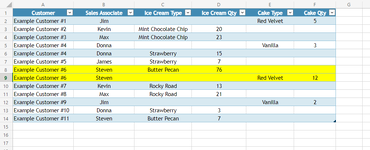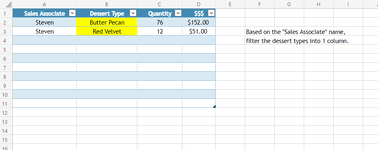I'm using the FILTER function to auto populate information from a primary Worksheet into specified columns of a secondary Worksheet. For reasons that I will leave unspecified, the primary Worksheet requires for each "Type" to have its own line item and be in different columns. Even if it is the same "Customer," "Sales Associate," or transaction in general.
I will pay my "Sales Associates" based on the amount of cake and ice cream they sell. I'd like to itemize their pay sheet but I want to consolidate "Ice Cream Type" and "Cake Type" to one column and maintain their individual rows.
I have attached some examples:
table1: Primary Worksheet (Job List)
table2: Secondary Worksheet (Sales Associate Pay Sheet)
Thanks!!
I will pay my "Sales Associates" based on the amount of cake and ice cream they sell. I'd like to itemize their pay sheet but I want to consolidate "Ice Cream Type" and "Cake Type" to one column and maintain their individual rows.
I have attached some examples:
table1: Primary Worksheet (Job List)
table2: Secondary Worksheet (Sales Associate Pay Sheet)
Thanks!!