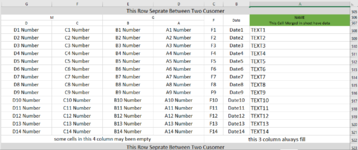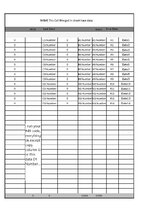Sub CopyPaste()
Dim ShP As Worksheet, SrRange As Range, i As Long, k As Long, L As Long, CL As Range
Dim MyRange As Range, ws As Worksheet, Lastrow As Long, n As Long, j As Long
Dim PrintArea As String, FC As Long, LC As Long, Fr As Long, Lr As Long, Y As Long
Application.ScreenUpdating = False
Set ShP = Worksheets("Sheet")
Set SrRange = Selection
FC = SrRange.Column
LC = SrRange.Columns.Count
Fr = SrRange.Row
Lr = SrRange.Rows.Count + Fr - 1
Y = Fr - SrRange.Rows.Count
k = Fr + Application.WorksheetFunction.CountBlank(Range(Cells(Fr, FC), Cells(Lr, FC)))
For i = Y To Fr - 1
If Y < 0 Then
i = 1
Y = 1
End If
If Cells(i, 1).Interior.Color = 4697456 And Cells(i, 1).Value <> "" Then
ShP.Range("A1").Value = Cells(i, 1).Value
GoTo Resum
End If
Next i
Resum:
For i = Fr To Lr
If Cells(i, FC).Interior.Color = 4697456 And Cells(i, FC).Value <> "" Then
ShP.Range("A1").Value = Cells(i, FC).Value
k = i + 2
ElseIf Cells(i, FC).Value <> "" Then
Range(ShP.Cells(3 + i - Fr, 2), ShP.Cells(3 + i - Fr, 2 + LC - FC)).Value = Range(Cells(i, FC), Cells(i, LC)).Value
End If
Next i
L = i - 1
Set ws = ShP
j = ShP.Index
Sheets(j + 1).Visible = True
Sheets(j + 1).Select
For i = 1 To 30840
If Cells(34 * i + 8, 1).Value <> "" Then
n = i + 1
Else
GoTo Printing
End If
Next i
Printing: ActiveSheet.ExportAsFixedFormat Type:=xlTypePDF, Filename:="Print" & j / 2 _
, Quality:=xlQualityStandard, IncludeDocProperties:=True, IgnorePrintAreas _
:=False, OpenAfterPublish:=True
Sheets(j + 1).Visible = False
Sheets(j).Select
ShP.Range("A1:A2").ClearContents
'Range(ShP.Cells(3, 2), ShP.Cells(L, 2 + LC - FC)).ClearContents
On Error Resume Next
For Each CL In Range(ShP.Cells(3, 2), ShP.Cells(L, 2 + LC - FC))
If CL.MergeCells Then
CL.MergeArea.ClearContents
Else
CL.ClearContents
End If
Next CL
Application.ScreenUpdating = True
End Sub