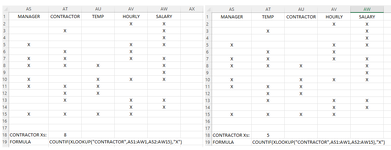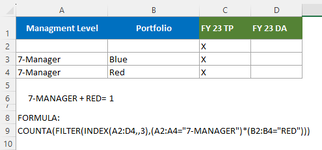yipppppppy
New Member
- Joined
- Nov 7, 2013
- Messages
- 19
- Office Version
- 365
Hi all,
The following formula works where it counts the number of cells containing x under column where the heading is Contractor. This column is in Column AO as per formula below but how can i modify the formula below so if someone moves the Contractor Column from Column AO to another column, the formula still works?
=IFERROR(COUNTIF('CL7'!AO:AO,"x"),"Error")
The following formula works where it counts the number of cells containing x under column where the heading is Contractor. This column is in Column AO as per formula below but how can i modify the formula below so if someone moves the Contractor Column from Column AO to another column, the formula still works?
=IFERROR(COUNTIF('CL7'!AO:AO,"x"),"Error")