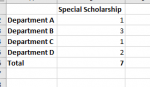danthesuperman
New Member
- Joined
- May 25, 2020
- Messages
- 10
- Office Version
- 2016
- Platform
- Windows
I am using a COUNTIFS forumla to count the number of times a row matches two criterea. This is to act as a kind of dynamic counter for a scholarship ranking sheet to show how many scholarship are allocated to students in each department as we move the ranking around. However I only have 7 of a certain type of scholarship to awarded. Student's eligibility for this scholarship is indicated by the first criteria.
I want the forumla to count only the first seven occurrences of the first criteria.
Currently my forumla looks like this:
=COUNTIFS('Schol List'!$F$28:$F$61,"*YES*",'Schol List'!$C$28:$C$61,"*Department A*")
This formula is then repeated for each department (see image).
What do I need to add so that I only count the first seven occurences of 'Schol List'!$F$28:$F$61,"*YES*" regardless of department?
I want the forumla to count only the first seven occurrences of the first criteria.
Currently my forumla looks like this:
=COUNTIFS('Schol List'!$F$28:$F$61,"*YES*",'Schol List'!$C$28:$C$61,"*Department A*")
This formula is then repeated for each department (see image).
What do I need to add so that I only count the first seven occurences of 'Schol List'!$F$28:$F$61,"*YES*" regardless of department?