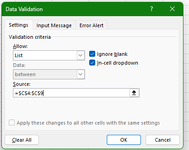davinroach
New Member
- Joined
- May 8, 2024
- Messages
- 4
- Office Version
- 365
- 2016
- Platform
- Windows
I have a weird Question. I have Created Multiple Pivot Tables that are linked together with a data validation drop down. I've used INDIRECT to connect them via the drop down tables in my excel sheet. However, I have created the tables and they have SPACES in places where I WANT THEM. This helps better quickly navigate the drop down menu so that I am quickly find what I am looking for. With that being said some of the Spaces that I want do not show up there. Sometimes they do but often times they do not. Does any one have any suggestions. I think I have Here is the Data Validation Not Showing The Space.

 Here is a screen shot of my table that clearly has spaces in it.
Here is a screen shot of my table that clearly has spaces in it.