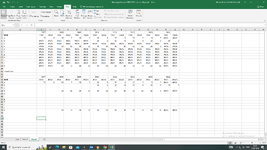Sub MyClearErrorsFromCells()
Dim lr As Long, lc As Long
Dim r As Long, c As Long
Application.ScreenUpdating = False
' Find last cell in column A with data
lr = Cells(Rows.Count, "A").End(xlUp).Row
' Find last column in row 3 with data
lc = Cells(3, Columns.Count).End(xlToLeft).Column
' Loop through all rows, starting on row 3
For r = 3 To lr
' Loop through columns starting in column B
For c = 2 To lc
' Check to see if there is an error in cell
If IsError(Cells(r, c)) Then
Cells(r, c).ClearContents
Else
' Exit loop if no error in cell
Exit For
End If
Next c
Next r
Application.ScreenUpdating = True
End Sub