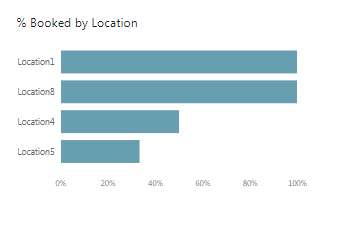My data is structured as below (snippet of data)
<tbody>
</tbody>
In power BI, I want to graph which shows location wise Booked %
I was doing this through "Calculated Item" in pivot table
| ID | Location | Status |
| AP001 | Location5 | Booked |
| AP002 | Location3 | Pending |
| AP003 | Location2 | Lost |
| AP004 | Location7 | Lost |
| AP005 | Location4 | Booked |
| AP006 | Location2 | Lost |
| AP007 | Location6 | Lost |
| AP008 | Location1 | Booked |
| AP009 | Location7 | Lost |
| AP010 | Location5 | Lost |
| AP011 | Location5 | Lost |
| AP012 | Location8 | Booked |
| AP013 | Location3 | Pending |
| AP014 | Location4 | Pending |
| AP015 | Location2 | Lost |
<tbody>
</tbody>
In power BI, I want to graph which shows location wise Booked %
I was doing this through "Calculated Item" in pivot table