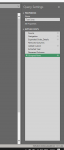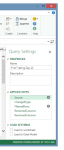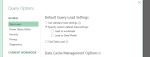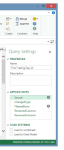Hi All,
I am working through a tutorial on Power Query and it is asking me to disable "Load to Worksheet" check box in the Power Settings Pane... however...i dont seem to have this...not for the workbook anyway...
I can access the Load Settings options for the Global Default Settings but i dont really want to do this...
See screenshots...
Ian
I am working through a tutorial on Power Query and it is asking me to disable "Load to Worksheet" check box in the Power Settings Pane... however...i dont seem to have this...not for the workbook anyway...
I can access the Load Settings options for the Global Default Settings but i dont really want to do this...
See screenshots...
- Load Settings Missing in Power Settings Pane
- Load Settings - what i was expecting to see for the query in the Power Settings Pane
- Global Load Settings - i have access to this but i dont want to changer the global response
Ian