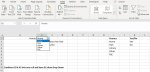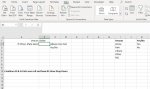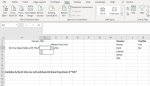OscartheDog
New Member
- Joined
- Dec 3, 2019
- Messages
- 10
- Office Version
- 2016
- Platform
- Windows
Hi!
Sorry to bother you all but I have a question; is there a way to add a drop down list depending on the contents of the cell above?
Basically, I have a cell asking for the 'Type' of advice required - so for example cell A1 would say "Venue". A2 would be drop down box with a variety of options for them to select the venue.
If they select "Other" from the list B1 shows "If Other, State Here:" for them to input freehand information into B2. However if they select "TBC" from the Venue list I'd like it to be a "Yes"/"No" drop down. Is there a way to incorporate this into the same cell so the drop down only appears based on which option they originally suggested?
I'm sorry if that makes no sense! I always struggle explaining it - please let me know if I can provide any more information and thanks in advance for your help!
OscarPup
Sorry to bother you all but I have a question; is there a way to add a drop down list depending on the contents of the cell above?
Basically, I have a cell asking for the 'Type' of advice required - so for example cell A1 would say "Venue". A2 would be drop down box with a variety of options for them to select the venue.
If they select "Other" from the list B1 shows "If Other, State Here:" for them to input freehand information into B2. However if they select "TBC" from the Venue list I'd like it to be a "Yes"/"No" drop down. Is there a way to incorporate this into the same cell so the drop down only appears based on which option they originally suggested?
I'm sorry if that makes no sense! I always struggle explaining it - please let me know if I can provide any more information and thanks in advance for your help!
OscarPup