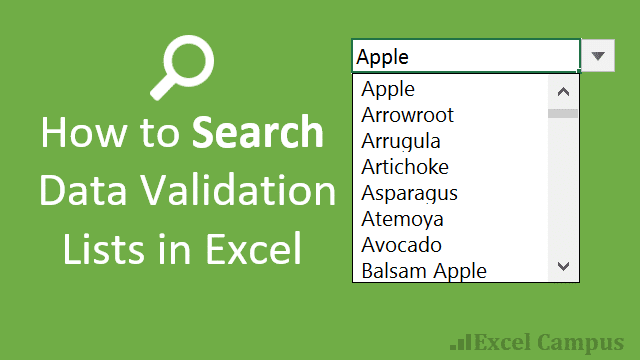@Geek Girl 007
Another option: try using "Search_deList_v2.1", it's a free Excel add-in, it works on Excel 2007 or later.
Its function is to speed up the search in the data validation list. In any cell that has data validation (with type List) pressing ALT+RIGHT will open a User Form with a combobox. You can type multiple keywords (separated by a space) in the combobox to search items on the list.
By using this add-in, you don't need to have the combobox in your workbook, so you can save your files as .xlsx. And it work on any open workbook.
The new version has some additional features, some of them:
Several ways to search, like using AND or OR or LIKE operator , with or without keyword order.
Sort the list by original order or ascending order.
Widen or shorten the combobox width at run time.
Insert multiple entries into the cell.
You can find it here:
search-delist