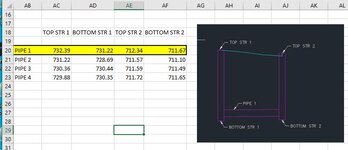I am trying to figure out how to create a macro that can plot 4 points from 4 different cells, with a possible horizontal line connecting the points.
Example.
A1=100
A2=90
A3=103
A4=85
(A1)._______________.(A3)
(A2)._______________.(A4)
With that, I have several rows that have numbers like the above. How could I select a row and it plots the graph, if possible?
Thank you for any help!!
Example.
A1=100
A2=90
A3=103
A4=85
(A1)._______________.(A3)
(A2)._______________.(A4)
With that, I have several rows that have numbers like the above. How could I select a row and it plots the graph, if possible?
Thank you for any help!!