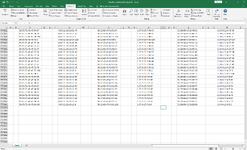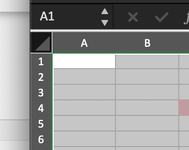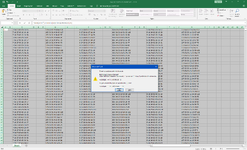Yamasaki450
Board Regular
- Joined
- Oct 22, 2021
- Messages
- 58
- Office Version
- 2021
- Platform
- Windows
Hello everyone... I need some help again.
I would like to find duplicates in multiple columns. What would be the easiest way to do this?
I tried to select all columns and search duplicates with conditional formatting but Excel just locks up or not responding...
I guess there is too much data 750 000 rows.
How would you do this? Any advice? Thanks.
It looks like this.
I would like to find duplicates in multiple columns. What would be the easiest way to do this?
I tried to select all columns and search duplicates with conditional formatting but Excel just locks up or not responding...
I guess there is too much data 750 000 rows.
How would you do this? Any advice? Thanks.
It looks like this.