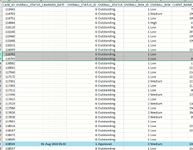Hi
I have filter functions in place that may return between 1-2000 rows of data for about 90 columns. One of the irritating things is it returns dates simply as numbers, also blanks are returned as zeroes. Sometimes there are blank dates too. I would like to set formats say for the first row and these to be dynamically extrapolated for subsequent rows. I don't want a macro answer as these are being generated in too many files with the same layout for me to have to go in and run macros. (Also they are being generated by an external piece of software - Alteryx Designer). So my questions are -
Is it possible?
How do I do it without using VBA?
Regards
Mark
I have filter functions in place that may return between 1-2000 rows of data for about 90 columns. One of the irritating things is it returns dates simply as numbers, also blanks are returned as zeroes. Sometimes there are blank dates too. I would like to set formats say for the first row and these to be dynamically extrapolated for subsequent rows. I don't want a macro answer as these are being generated in too many files with the same layout for me to have to go in and run macros. (Also they are being generated by an external piece of software - Alteryx Designer). So my questions are -
Is it possible?
How do I do it without using VBA?
Regards
Mark