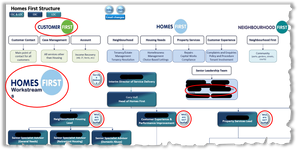SaraWitch
Active Member
- Joined
- Sep 29, 2015
- Messages
- 322
- Office Version
- 365
- Platform
- Windows
Hi peeps,
I have a very strange occurrence where the same Excel workbook is appearing differently on different computers/laptops. All devices have exactly the same Excel versions (Windows 10) and my organisational IT have no idea why this is happening and I can't find any conclusive solutions searching the Tinternet!
I have changed the Excel General User Interface options to 'Optimize for compatibility' but this has made no difference.
If I make changes in my squishy-view (which has only happened since getting a new laptop (although someone else with the same upgraded laptop views the workbook as it should be and another user gets the squishy view in an old laptop!)), it changes the view for the majority of others - now appearing elongated for them. I have copied the exact file to a memory stick and the workbook is fine on my personal computer.
The squishy-squashy view is random and is only happening in some Excel workbooks, and only seems to affect objects (I've attached a couple of images and highlighted in red the squished objects).
If anybody has come across this before and has a solution, I would be eternally grateful as it's driving me mad!!
Thank you...
I have a very strange occurrence where the same Excel workbook is appearing differently on different computers/laptops. All devices have exactly the same Excel versions (Windows 10) and my organisational IT have no idea why this is happening and I can't find any conclusive solutions searching the Tinternet!
I have changed the Excel General User Interface options to 'Optimize for compatibility' but this has made no difference.
If I make changes in my squishy-view (which has only happened since getting a new laptop (although someone else with the same upgraded laptop views the workbook as it should be and another user gets the squishy view in an old laptop!)), it changes the view for the majority of others - now appearing elongated for them. I have copied the exact file to a memory stick and the workbook is fine on my personal computer.
The squishy-squashy view is random and is only happening in some Excel workbooks, and only seems to affect objects (I've attached a couple of images and highlighted in red the squished objects).
If anybody has come across this before and has a solution, I would be eternally grateful as it's driving me mad!!
Thank you...