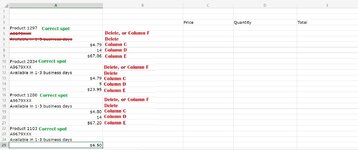nobailjustjail
New Member
- Joined
- Nov 10, 2021
- Messages
- 4
- Office Version
- 365
- Platform
- Windows
I am copy/pasting data from my suppliers website (from the checkout cart page).
When pasting into Excel it all goes into Column A (and some unnecessary info into Column B too but that is easily deleted).
I need a fast way to get the data into the correct columns as I am doing this on a very big scale.
I have tried using the ''Find All'' function as this would help me to remove the rows I want deleted. But it doesn't allow me to go ahead and highlight them all and deleted them all in one go after I have found them all.
I have also tried using ''Text to columns'' but it does not pick up the ''$'' sign and recognise it as a break point. I think the $ used on the suppliers website is a different $ sign to the ones on Excel as they look visually different. In any case it doesn't recognise them as being the same thing. And even if it did, it would probably put the price and totals in one column as they both begin with a $ sign.
Even if it takes a little bit of mucking around I would like to get to the bottom of this because there surely has to be a faster way than posting thousands of entries one by one.
Thanks in advance.
When pasting into Excel it all goes into Column A (and some unnecessary info into Column B too but that is easily deleted).
I need a fast way to get the data into the correct columns as I am doing this on a very big scale.
I have tried using the ''Find All'' function as this would help me to remove the rows I want deleted. But it doesn't allow me to go ahead and highlight them all and deleted them all in one go after I have found them all.
I have also tried using ''Text to columns'' but it does not pick up the ''$'' sign and recognise it as a break point. I think the $ used on the suppliers website is a different $ sign to the ones on Excel as they look visually different. In any case it doesn't recognise them as being the same thing. And even if it did, it would probably put the price and totals in one column as they both begin with a $ sign.
Even if it takes a little bit of mucking around I would like to get to the bottom of this because there surely has to be a faster way than posting thousands of entries one by one.
Thanks in advance.