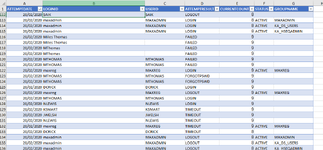Steve lewis
New Member
- Joined
- Jan 18, 2024
- Messages
- 2
- Office Version
- 365
- Platform
- Windows
Hello,
I hope you can help and I explain clearly.
I have a task whereby I have to show;
I managed to show the amount of times they logged in using '=SUMPRODUCT(SUBTOTAL(103, OFFSET(D2:D639902, ROW(D2:D639902) - MIN(ROW(D2:D639902)),,1)), --(ISNUMBER(FIND(J1, D2:D639902))))' but I was hoping I could use a formula for each of the results required to make life easier.
EDIT: The formula for the amount of logins doesn't work based in an entry it only works based on my filtering.
I hope you can help and I explain clearly.
I have a task whereby I have to show;
- The first date a unique ID failed to login
- The first time they successfully logged in.
- The last time they logged in and
- The amount of times they logged in.
I managed to show the amount of times they logged in using '=SUMPRODUCT(SUBTOTAL(103, OFFSET(D2:D639902, ROW(D2:D639902) - MIN(ROW(D2:D639902)),,1)), --(ISNUMBER(FIND(J1, D2:D639902))))' but I was hoping I could use a formula for each of the results required to make life easier.
EDIT: The formula for the amount of logins doesn't work based in an entry it only works based on my filtering.
Attachments
Last edited by a moderator: