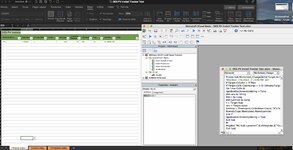ExcellNewbie98
New Member
- Joined
- Jul 6, 2022
- Messages
- 8
- Office Version
- 365
- Platform
- Windows
Hi all,
Complete Excel and VBA newbie here I'm afraid.
I'm trying to AUTOMATICALLY move a row of data from one sheet titled "FUTURE JOBS" to another sheet titled "COMPLETED JOBS or CURRENT JOBS". I have a table of data that is constantly expanding or shrinking in the FUTURE JOBS, COMPLETED JOBS and CURRENT JOBS sheet that goes from columns A-J and starts with headers in row 1 (so first row of actual data is in row 3). I need the data to start copying into EMPTY rows on the "COMPLETED JOBS, FUTURE JOBS or CURRENT JOBS" sheet starting in row 3, column A on all of them. I need this to run automatically every time the information in columns A-J (in any cell) is updated. And I need it to only move when the cells in column I of the "FUTURE JOBS" sheet read "Completed jobs, future jobs or current jobs". I need to be able to have three selections per cell 'FUTURE JOBS', 'CURRENT JOBS', 'COMPLETED JOBS' to enable this.
I want to be able to shift jobs between the three sheets as they change progress.

I have attached a photo below for reference. Please let me know if you have any questions and I will respond promptly.
Thank you so much for your help in advance!! It really is greatly appreciated!
Kind regards,
Complete Excel and VBA newbie here I'm afraid.
I'm trying to AUTOMATICALLY move a row of data from one sheet titled "FUTURE JOBS" to another sheet titled "COMPLETED JOBS or CURRENT JOBS". I have a table of data that is constantly expanding or shrinking in the FUTURE JOBS, COMPLETED JOBS and CURRENT JOBS sheet that goes from columns A-J and starts with headers in row 1 (so first row of actual data is in row 3). I need the data to start copying into EMPTY rows on the "COMPLETED JOBS, FUTURE JOBS or CURRENT JOBS" sheet starting in row 3, column A on all of them. I need this to run automatically every time the information in columns A-J (in any cell) is updated. And I need it to only move when the cells in column I of the "FUTURE JOBS" sheet read "Completed jobs, future jobs or current jobs". I need to be able to have three selections per cell 'FUTURE JOBS', 'CURRENT JOBS', 'COMPLETED JOBS' to enable this.
I want to be able to shift jobs between the three sheets as they change progress.
I have attached a photo below for reference. Please let me know if you have any questions and I will respond promptly.
Thank you so much for your help in advance!! It really is greatly appreciated!
Kind regards,