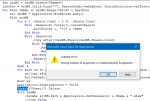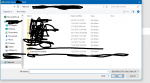alkaline55
New Member
- Joined
- Jan 24, 2020
- Messages
- 28
- Office Version
- 2016
- Platform
- Windows
Hi everyone, I'm new to VBA and looking for some guidance. I'd like to filter Column A on three different tabs based on the first value of a list on a separate Name tab. So, find value from A2 on Name tab and filter Column A for it on the 3 tabs.
This is part of a wider macro I'm building.
The wider goal of my macro is to complete step 1 above, save down a copy of the workbook titled Name.xlsx, and loop to the next name in the list. Help with the broader goal or the first step is greatly appreciated.
Thank you so much
This is part of a wider macro I'm building.
The wider goal of my macro is to complete step 1 above, save down a copy of the workbook titled Name.xlsx, and loop to the next name in the list. Help with the broader goal or the first step is greatly appreciated.
Thank you so much