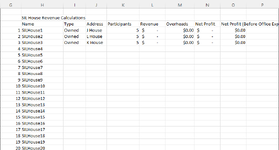The_Steward
Board Regular
- Joined
- Nov 26, 2020
- Messages
- 63
- Office Version
- 365
- Platform
- Windows
I have 2 arrays in 2 columns in the same sheet. The first array displays the sheet name for all clients. The second array displays all client names. When a client's name has not been inputted into their sheet, the second array defaults to match the name of the client sheet.
i.e
Array 1: Client 1, Client 2, Client3
Array 2: John, Michael, Client3 (No name listed for client on sheet so defaults to sheet name)
I want to create a button that will find the next sheet where a client's name has not been added (The two arrays match) and open the sheet.
How might I do this?
i.e
Array 1: Client 1, Client 2, Client3
Array 2: John, Michael, Client3 (No name listed for client on sheet so defaults to sheet name)
I want to create a button that will find the next sheet where a client's name has not been added (The two arrays match) and open the sheet.
How might I do this?