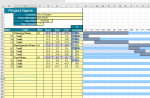Hello,
I am trying to finding the last row with a value.
-I know how to do this typically by using "xlUp" but for some reason it is stopping at a cell that does not contain a value but just a change in color.
-I am now trying to find a different way to go about this.
Instead, I want to go Row by row to find the last column of every Row(starting at 9) until the column number equals 4.
Below is my code which I realize does not really make sense, but maybe shows you a little of what I am thinking.
I am trying to finding the last row with a value.
-I know how to do this typically by using "xlUp" but for some reason it is stopping at a cell that does not contain a value but just a change in color.
-I am now trying to find a different way to go about this.
Instead, I want to go Row by row to find the last column of every Row(starting at 9) until the column number equals 4.
Below is my code which I realize does not really make sense, but maybe shows you a little of what I am thinking.
VBA Code:
Sub HiddenRows()
Dim StartRow As Long, LastColumn As Long
LastColumn = Worksheets("Project - Gantt Chart").Cells(StartRow, Columns.Count).End(xlLeft).Column 'find the last column
StartRow = Worksheets("Project - Gantt Chart").Cells(9,)
For newRow = StartRow To 100 Step 1 'newRow is the counter. It will count from the last row to row 1 with a -1 step size.
Next
End Sub