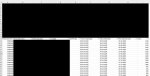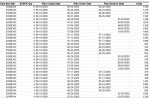jcgraham0007
New Member
- Joined
- Jun 21, 2020
- Messages
- 10
- Office Version
- 2016
- 2013
- 2010
- 2007
- Platform
- Windows
HI,
I'm new to this so apologies if the following does not make sense.
I'm creating a spreadsheet that is pulling data based on the product name and date range using a sumif statement. (The data is on the same workbook), under a separate sheet)
The statement is =SUMIFS(Data!$I:$I, Data!$A:$A, "="&'Report'!D9, Data!$H:$H, ">="&'Report'!$F$7, Data!$H:$H, "<="&'Report'!$F$8)
Data I - Pulling quantity - Data A - Searching the product code - Data H - The date range from and checking the date cell - Data H - The date range to and checking the date cell
This works for every date in June and from the 13th of July, However, anything from the 1st of July to the 13th of July brings back zero, I have checked the date format on both the data page and the spreadsheet and copied the formula to make sure there is no issue (Changing the formula to match the correct cells) - I have changed the dates to text format as I need to ensure they are US dates to match against the data report.
I'm now pulling my hair out as I can not see why it not pulling the data through for those dates and wondered if a multiple pair of eyes can see something I cant see
I've uploaded an image of the spreadsheet to give you an idea from the dates and the data, the formulas in all of the cells are identical (I have changed the cell reference for the name and dates)
I'm new to this so apologies if the following does not make sense.
I'm creating a spreadsheet that is pulling data based on the product name and date range using a sumif statement. (The data is on the same workbook), under a separate sheet)
The statement is =SUMIFS(Data!$I:$I, Data!$A:$A, "="&'Report'!D9, Data!$H:$H, ">="&'Report'!$F$7, Data!$H:$H, "<="&'Report'!$F$8)
Data I - Pulling quantity - Data A - Searching the product code - Data H - The date range from and checking the date cell - Data H - The date range to and checking the date cell
This works for every date in June and from the 13th of July, However, anything from the 1st of July to the 13th of July brings back zero, I have checked the date format on both the data page and the spreadsheet and copied the formula to make sure there is no issue (Changing the formula to match the correct cells) - I have changed the dates to text format as I need to ensure they are US dates to match against the data report.
I'm now pulling my hair out as I can not see why it not pulling the data through for those dates and wondered if a multiple pair of eyes can see something I cant see
I've uploaded an image of the spreadsheet to give you an idea from the dates and the data, the formulas in all of the cells are identical (I have changed the cell reference for the name and dates)