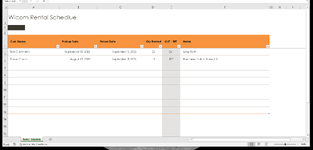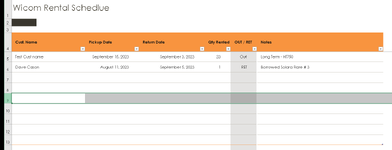dave_cason
New Member
- Joined
- Sep 8, 2023
- Messages
- 3
- Office Version
- 365
- Platform
- Windows
Hi,
Total newbie to excel ..... got a template and make this ...... I figured out most of it except how to copy and paste or add more rows to the bottom.
I've tried the paste SPECIAL and then ALL but no lines show up and I can't figure out that format painter thing........
I just want the same look in all the rows to run on forever ..... right now I can't figure out how to cut & paste rows 8,9 and 10 to the next
unformatted row(s) like 14,15 and 16 for example.
I just want to add more rows past 13. Yep, silly total newbie question but after watching a few YT vids still no joy ! (grin)
Cheers'
Dave
Total newbie to excel ..... got a template and make this ...... I figured out most of it except how to copy and paste or add more rows to the bottom.
I've tried the paste SPECIAL and then ALL but no lines show up and I can't figure out that format painter thing........
I just want the same look in all the rows to run on forever ..... right now I can't figure out how to cut & paste rows 8,9 and 10 to the next
unformatted row(s) like 14,15 and 16 for example.
I just want to add more rows past 13. Yep, silly total newbie question but after watching a few YT vids still no joy ! (grin)
Cheers'
Dave