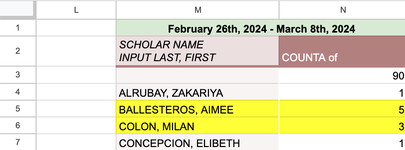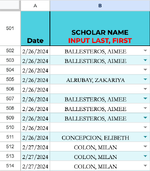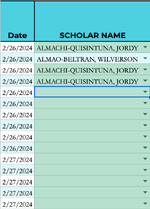Hello,
I work for a public school. We are trying to upgrade our attendance call log spreadsheet, and I was tasked w/ doing it as the tech-savvy guy. I built out the entire sheet by myself, but I have hit a snag in finishing this project.
I created a bunch of pivot tables (every two weeks of school). If a student misses 3 or more days in 2 weeks, then their name gets highlighted on the pivot table. If their name gets highlighted in that specific pivot table, then I would like for that name to be flagged on the main table.
How do I highlight a cell if it matches another name in that same sheet AND if that name has previously been highlighted in the pivot table?
Thank You!
I work for a public school. We are trying to upgrade our attendance call log spreadsheet, and I was tasked w/ doing it as the tech-savvy guy. I built out the entire sheet by myself, but I have hit a snag in finishing this project.
I created a bunch of pivot tables (every two weeks of school). If a student misses 3 or more days in 2 weeks, then their name gets highlighted on the pivot table. If their name gets highlighted in that specific pivot table, then I would like for that name to be flagged on the main table.
How do I highlight a cell if it matches another name in that same sheet AND if that name has previously been highlighted in the pivot table?
Thank You!