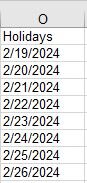Data123
Board Regular
- Joined
- Feb 15, 2024
- Messages
- 68
- Office Version
- 365
- Platform
- Windows
See attached image. I have holidays listed in cells "O2:O9" in column "O". So when I look at my Workday formula in column "N" , the first cell after the header shows the location as "O2:O9", which is perfect and it stays at this location.
However, if I look at the formula from the second cell in column "N" the holiday location moved to "O3:O10" and the third cell shows "O4:O11" and so on. Isn't the holiday location supposed to stay at the "O2:O9" location? When I correct cell two and three of column "N" to "O2:O9" they both revert to their incorrect holiday location.
However, if I look at the formula from the second cell in column "N" the holiday location moved to "O3:O10" and the third cell shows "O4:O11" and so on. Isn't the holiday location supposed to stay at the "O2:O9" location? When I correct cell two and three of column "N" to "O2:O9" they both revert to their incorrect holiday location.