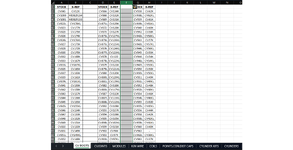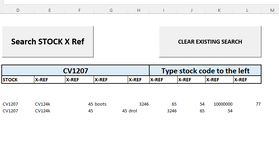Hi there.
I require assistance writing a search box into a spreadsheet so that when I type in a value, it automatically returns the data linked to that value I typed.
For example, I have a spreadsheet with multiple tabs with my company`s part number in column A, with the industry cross-referenced part numbers in columns B, C, and D. Sometimes there is only an alternate number in column B and sometimes in multiple columns.
I want to create a search box for my customers so that all they have to do is input my part number into the box and the corresponding part numbers in columns B, C, and D will pop up.
Is something like this possible?
I know the ctrl+F function will help take the user to that particular cell, but I would like to take the extra work out of finding the cross-referenced part number.
I require assistance writing a search box into a spreadsheet so that when I type in a value, it automatically returns the data linked to that value I typed.
For example, I have a spreadsheet with multiple tabs with my company`s part number in column A, with the industry cross-referenced part numbers in columns B, C, and D. Sometimes there is only an alternate number in column B and sometimes in multiple columns.
I want to create a search box for my customers so that all they have to do is input my part number into the box and the corresponding part numbers in columns B, C, and D will pop up.
Is something like this possible?
I know the ctrl+F function will help take the user to that particular cell, but I would like to take the extra work out of finding the cross-referenced part number.