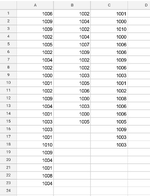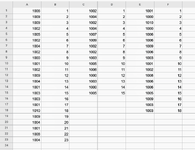Good day. Been on this for more than a week and can't find a solution. New to VBA. I have a data sheet with multiple columns of data. I would like to add, beside each column, a column with the row numbers of each column, and to do this through the range till it hits an empty column. Something like below. My data looks like the first pic. I'd like a VBA that loops through that and turns it into the second pic. Would be grateful for any response
-
If you would like to post, please check out the MrExcel Message Board FAQ and register here. If you forgot your password, you can reset your password.
You are using an out of date browser. It may not display this or other websites correctly.
You should upgrade or use an alternative browser.
You should upgrade or use an alternative browser.
How to loop adding a column with row numbers beside each column with data, in a dynamic range
- Thread starter Oraekene
- Start date
-
- Tags
- row numbers vba
Excel Facts
Which came first: VisiCalc or Lotus 1-2-3?
Dan Bricklin and Bob Frankston debuted VisiCalc in 1979 as a Visible Calculator. Lotus 1-2-3 debuted in the early 1980's, from Mitch Kapor.
How about:
VBA Code:
Sub test()
'
Dim ColumnNumber As Long
Dim LastColumnNumberUsedInSheet As Long
Dim LastRowInColumn As Long
'
LastColumnNumberUsedInSheet = Cells.Find("*", , xlFormulas, , xlByColumns, xlPrevious).Column ' Get last used column number used in the sheet
'
For ColumnNumber = LastColumnNumberUsedInSheet To 1 Step -1 ' Loop backwards through columns of the sheet
LastRowInColumn = Cells(Rows.Count, ColumnNumber).End(xlUp).Row ' Save last used row of the column into LastRowInColumn
'
With Range(Cells(1, ColumnNumber + 1), Cells(LastRowInColumn, ColumnNumber + 1))
.Value = Evaluate("Row(" & .Address & ")") ' Set the row # for the column
End With
'
If ColumnNumber > 1 Then Columns(ColumnNumber).EntireColumn.Insert ' If ColumnNumber > 1 then insert a column to be numbered
Next
End Sub
Upvote
0
Solution
Peter_SSs
MrExcel MVP, Moderator
- Joined
- May 28, 2005
- Messages
- 63,880
- Office Version
- 365
- Platform
- Windows
Another option that you could consider
VBA Code:
Sub AddRowNums()
Dim c As Long
Application.ScreenUpdating = False
For c = Cells(1, Columns.Count).End(xlToLeft).Column To 1 Step -1
Columns(c + 1).Insert
With Range(Cells(1, c), Cells(Rows.Count, c).End(xlUp)).Offset(, 1)
.Cells(1).Value = 1
.DataSeries
End With
Next c
Application.ScreenUpdating = True
End Sub
Upvote
0
Sorry i'm just responding now. Thought i'd get email notifications of the responses. It wouldn't always be 3 columns, more columns would be added to the sheet over time. It could extend to 100+ columns in the future. So i'd be grateful if the formula can work with a dynamic rangeWelcome to the Board!
Will it always be on exactly 3 columns of data?
Upvote
0
Peter_SSs
MrExcel MVP, Moderator
- Joined
- May 28, 2005
- Messages
- 63,880
- Office Version
- 365
- Platform
- Windows
So, have you tried the suggestions that have been made?So i'd be grateful if the formula can work with a dynamic range
You should get an email after the first response is made after you last visited the thread. So you should have received an email after post #2, but not after posts 3 & 4. If you did not get that then you should check your spam folder and settings.Thought i'd get email notifications of the responses
Upvote
0
Thank you very much for the response. Tried this, gave me an error 1004. Attached here is an excel file of the same sample data as in the pics to help guide: Sample Data file.How about:
VBA Code:Sub test() ' Dim ColumnNumber As Long Dim LastColumnNumberUsedInSheet As Long Dim LastRowInColumn As Long ' LastColumnNumberUsedInSheet = Cells.Find("*", , xlFormulas, , xlByColumns, xlPrevious).Column ' Get last used column number used in the sheet ' For ColumnNumber = LastColumnNumberUsedInSheet To 1 Step -1 ' Loop backwards through columns of the sheet LastRowInColumn = Cells(Rows.Count, ColumnNumber).End(xlUp).Row ' Save last used row of the column into LastRowInColumn ' With Range(Cells(1, ColumnNumber + 1), Cells(LastRowInColumn, ColumnNumber + 1)) .Value = Evaluate("Row(" & .Address & ")") ' Set the row # for the column End With ' If ColumnNumber > 1 Then Columns(ColumnNumber).EntireColumn.Insert ' If ColumnNumber > 1 then insert a column to be numbered Next End Sub
The third and fourth sheets are to give an example of how the sheet could be expanded (hence why the vba needs to work with a dynamic column). Again, grateful for the responses
Upvote
0
yes i got the emails, thank you. Its how i found your response. I attach here a sample sheet of the data, to help: Sample Data Sheet. Again, grateful for your responseSo, have you tried the suggestions that have been made?
You should get an email after the first response is made after you last visited the thread. So you should have received an email after post #2, but not after posts 3 & 4. If you did not get that then you should check your spam folder and settings.
Upvote
0
So, have you tried the suggestions that have been made?
You should get an email after the first response is made after you last visited the thread. So you should have received an email after post #2, but not after posts 3 & 4. If you did not get that then you should check your spam folder and settings.
Thank you. I tried this, it gave me an error. I'll soon share screenshots of the error. Attached here is the sample data file: Sample Data SheetAnother option that you could consider
VBA Code:Sub AddRowNums() Dim c As Long Application.ScreenUpdating = False For c = Cells(1, Columns.Count).End(xlToLeft).Column To 1 Step -1 Columns(c + 1).Insert With Range(Cells(1, c), Cells(Rows.Count, c).End(xlUp)).Offset(, 1) .Cells(1).Value = 1 .DataSeries End With Next c Application.ScreenUpdating = True End Sub
Upvote
0
This was the error i got with thisHow about:
VBA Code:Sub test() ' Dim ColumnNumber As Long Dim LastColumnNumberUsedInSheet As Long Dim LastRowInColumn As Long ' LastColumnNumberUsedInSheet = Cells.Find("*", , xlFormulas, , xlByColumns, xlPrevious).Column ' Get last used column number used in the sheet ' For ColumnNumber = LastColumnNumberUsedInSheet To 1 Step -1 ' Loop backwards through columns of the sheet LastRowInColumn = Cells(Rows.Count, ColumnNumber).End(xlUp).Row ' Save last used row of the column into LastRowInColumn ' With Range(Cells(1, ColumnNumber + 1), Cells(LastRowInColumn, ColumnNumber + 1)) .Value = Evaluate("Row(" & .Address & ")") ' Set the row # for the column End With ' If ColumnNumber > 1 Then Columns(ColumnNumber).EntireColumn.Insert ' If ColumnNumber > 1 then insert a column to be numbered Next End Sub
Upvote
0
Similar threads
- Locked
- Question
- Replies
- 1
- Views
- 437
- Replies
- 0
- Views
- 92
- Replies
- 3
- Views
- 134
- Replies
- 0
- Views
- 234