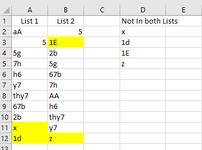Hello, All.
Is there a way to identify items that do not appear in two separate lists. I reconcile two lists to pick out items that don't appear on both lists. The data can be in various forms i.e. text, number or both. The items must be exact match and upper/lower case is not important. I have upload an image for illustration. Thank you.
Is there a way to identify items that do not appear in two separate lists. I reconcile two lists to pick out items that don't appear on both lists. The data can be in various forms i.e. text, number or both. The items must be exact match and upper/lower case is not important. I have upload an image for illustration. Thank you.