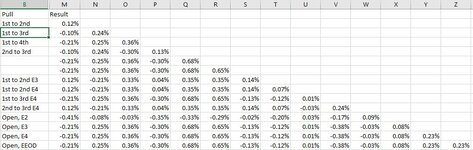The Power Loon
New Member
- Joined
- Feb 7, 2020
- Messages
- 34
- Office Version
- 365
- Platform
- Windows
I have data in columns M through Z. Based on how many columns have data in a specific row, i want column B to give it a category.
When trying to past the below formula into B2, I get window stating "there is a problem with this formula".
=IF(COUNT(M2:Z2)=1,"1st to 2nd",IF(COUNT(M2:Z2)=2,"1st to 3rd",IF(COUNT(M2:Z2)=3,"1st to 4th",IF(COUNT(M2:Z2)=4,"2nd to 3rd",IF(COUNT(M2:Z2)=5,"2nd to 4th”,IF(COUNT(M2:Z2)=6,"3rd to 4th”,IF(COUNT(M2:Z2)=7,"1st to 2nd E3",IF(COUNT(M2:Z2)=8,"1st to 2nd E4",IF(COUNT(M2:Z2)=9,"1st to 3rd E4",IF(COUNT(M2:Z2)=10,"2nd to 3rd E4",IF(COUNT(M2:Z2)=11,"Open, E2",IF(COUNT(M2:Z2)=12,"Open, E3",IF(COUNT(M2:Z2)=13,"Open, E4",IF(COUNT(M2:Z2)=14,"Open, EEOD",""))))))))))))))
However, when i remove the "IF(Count" for 5 and 6 (bolded above) and the respective closing parenthesis, it works.
I've tried changing the resulting value, retyping it out, and placing it elsewhere in the formula without success. Any thoughts on why this doesn't work, and/or a solution?
Picture contains a sample of issue
When trying to past the below formula into B2, I get window stating "there is a problem with this formula".
=IF(COUNT(M2:Z2)=1,"1st to 2nd",IF(COUNT(M2:Z2)=2,"1st to 3rd",IF(COUNT(M2:Z2)=3,"1st to 4th",IF(COUNT(M2:Z2)=4,"2nd to 3rd",IF(COUNT(M2:Z2)=5,"2nd to 4th”,IF(COUNT(M2:Z2)=6,"3rd to 4th”,IF(COUNT(M2:Z2)=7,"1st to 2nd E3",IF(COUNT(M2:Z2)=8,"1st to 2nd E4",IF(COUNT(M2:Z2)=9,"1st to 3rd E4",IF(COUNT(M2:Z2)=10,"2nd to 3rd E4",IF(COUNT(M2:Z2)=11,"Open, E2",IF(COUNT(M2:Z2)=12,"Open, E3",IF(COUNT(M2:Z2)=13,"Open, E4",IF(COUNT(M2:Z2)=14,"Open, EEOD",""))))))))))))))
However, when i remove the "IF(Count" for 5 and 6 (bolded above) and the respective closing parenthesis, it works.
I've tried changing the resulting value, retyping it out, and placing it elsewhere in the formula without success. Any thoughts on why this doesn't work, and/or a solution?
Picture contains a sample of issue