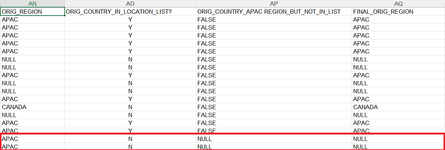TropicalMagic
New Member
- Joined
- Jun 19, 2021
- Messages
- 47
- Office Version
- 365
- Platform
- Windows
Hi all,
I would like to:
Check if row value in Column AN can be found in another workbook's Range("D2:D30")
If true, then return "APAC" in Column AM.
If false, do nothing and leave row value as it is.
However, my formula entered below is returning 1s and FALSE:
Range("AM2")
=IF(COUNTIF('[LOCATION & DISTRICT.xlsx]LOCATION'!$D$2:$D$30, AN2), AM2 = "APAC")
How to ensure that the row values returned are either "APAC" or original value?
Many thanks!
I would like to:
Check if row value in Column AN can be found in another workbook's Range("D2:D30")
If true, then return "APAC" in Column AM.
If false, do nothing and leave row value as it is.
However, my formula entered below is returning 1s and FALSE:
Range("AM2")
=IF(COUNTIF('[LOCATION & DISTRICT.xlsx]LOCATION'!$D$2:$D$30, AN2), AM2 = "APAC")
How to ensure that the row values returned are either "APAC" or original value?
Many thanks!