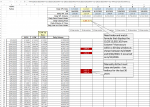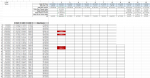Thank you for attention to this. While I was able to fix and get the correct result of 3,002.10, when I copied and pasted the array across multiple rows, it gives me the lowest value in that column that closed under the low. I did NOT explain better what I was looking for . . . I need the FIRST number the closes UNDER that low, not the lowest number under that close. I apologize. There are a lot of moving parts to my trading system and I need to know the FIRST number that closes under that low on June 2, 2020. Yes, the correct answer for that column is 3,002.10. But it's now giving me the lowest low (MIN?) in all the other columns . . . Attached is an image with the correct numbers to the far right on a couple of other examples. But your array gives the lowest, not these numbers. So I should have said, "return the first number from column F that closes below the I2 low from that date and that first low must come from the closes between I2 and I3. Sometimes, the answer is nothing because the range (60 bars) doesn't have a close below the low from date I2. That's why you see blanks on some of those in the image. If I need to send you the spreadsheet, how do I attach?