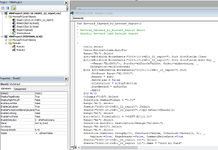I've created a Macro to format my monthly reports every month. The problem I am having is that my report automatically downloads every time with a different Tab Name. Today the tab is named 2023-10-24@01_22_report and tomorrow it will automatically be 2023-10-25@01_22_report. My macro does not recognize the report because of the different Tab name. What do I need to change on my macro? I've tried to google and follow other responses, but can't figure out where exactly I need to make the changes, I am not familiar with VBA and codes. Here is what my code looks like, please tell me what I need to change or add.


-
If you would like to post, please check out the MrExcel Message Board FAQ and register here. If you forgot your password, you can reset your password.
You are using an out of date browser. It may not display this or other websites correctly.
You should upgrade or use an alternative browser.
You should upgrade or use an alternative browser.
Macro needs to ignore unique tab name
- Thread starter YLand
- Start date
Excel Facts
Remove leading & trailing spaces
Save as CSV to remove all leading and trailing spaces. It is faster than using TRIM().
kevin9999
Well-known Member
- Joined
- Aug 28, 2020
- Messages
- 3,720
- Office Version
- 365
- Platform
- Windows
Does the report you download every time only have one Tab? If so, you could refer to it by index number rather than actual name. So instead of:my report automatically downloads every time with a different Tab Name
VBA Code:
ActiveWorkbook.Worksheets("2023-10-24@01_22_report").etcyou could use:
VBA Code:
ActiveWorkbook.Worksheets(1).etcAlthough you would be better off assigning a variable to that name, like this:
VBA Code:
Dim ws as Worksheet
Set ws = ActiveWorkbook.Worksheets(1)Then for the rest of the code you simply refer to ws
Upvote
0
Upvote
0
kevin9999
Well-known Member
- Joined
- Aug 28, 2020
- Messages
- 3,720
- Office Version
- 365
- Platform
- Windows
If you look in the project window (upper left in your image) you can see that the sheet has the code name of Sheet1.
Sheet1("2023-10-24@01_22_report")
If the sheet of interest is always Sheet1 in your project, then because the sheet is in the file that contains the VBA code, you can safely refer to the sheet by its code name rather than its Tab name. So in your code you can replace every line that looks like this:
with this:
for example
becomes
and that way, you don't have to change your code with every new report that's run.
Sheet1("2023-10-24@01_22_report")
If the sheet of interest is always Sheet1 in your project, then because the sheet is in the file that contains the VBA code, you can safely refer to the sheet by its code name rather than its Tab name. So in your code you can replace every line that looks like this:
VBA Code:
ActiveWorkbook.Worksheets("2023-10-24@01_22_report").<something>with this:
VBA Code:
Sheet1.<something>for example
VBA Code:
ActiveWorkbook.Worksheets("2023-10-24@01_22_report").Sort.SortFields.Clearbecomes
VBA Code:
Sheet1.Sort.SortFields.Clearand that way, you don't have to change your code with every new report that's run.
Upvote
0
kevin9999
Well-known Member
- Joined
- Aug 28, 2020
- Messages
- 3,720
- Office Version
- 365
- Platform
- Windows
When it comes to formatting, you need to be careful. You can still get rid of some of the Select lines, for example this:
Could be simply written like this:
VBA Code:
Columns("C:D").Select
Selection.NumberFormat = "0.00"Could be simply written like this:
VBA Code:
Columns("C:D").NumberFormat = "0.00"
Upvote
0
Similar threads
- Replies
- 4
- Views
- 68
- Solved
- Replies
- 5
- Views
- 519
- Replies
- 26
- Views
- 627
- Question
- Replies
- 0
- Views
- 159