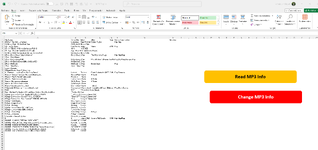Hi! So I got my whole Music Library in a Folder (+5000 Songs) and I wanted to rearrange the tags of the mp3 files and the file name.
So I got to this code to Read the properties of every mp3 file in a folder:
"
Sub Read_MP3_Files()
Dim FolderPath As Variant
Dim Item As Object
Dim oFile As Object
Dim oFolder As Object
Dim oShell As Object
Dim r As Long
Dim Rng As Range
' Prompt the user to select a folder
With Application.FileDialog(msoFileDialogFolderPicker)
.Title = "Select a Folder"
If .Show = -1 Then
FolderPath = .SelectedItems(1)
Else
Exit Sub
End If
End With
Range("A1:H1") = Array("File Name", "Song Title", "Artist", "Album", "Year", "Genre", "Description", "Art Cover")
Set Rng = Range("A2")
Set oShell = CreateObject("Shell.Application")
Set oFolder = oShell.Namespace(FolderPath)
If oFolder Is Nothing Then
MsgBox "Folder was Not Found", vbExclamation
Exit Sub
End If
Set oFile = oFolder.Items
oFile.Filter 64, "*.mp3"
If oFile.Count = 0 Then
MsgBox "No MP3 Files Were Found in this Folder.", vbExclamation
Exit Sub
End If
For Each Item In oFile
With oFolder
Rng.Offset(r, 0) = .GetDetailsOf(Item, 0)
Rng.Offset(r, 1) = .GetDetailsOf(Item, 21)
Rng.Offset(r, 2) = .GetDetailsOf(Item, 20)
Rng.Offset(r, 3) = .GetDetailsOf(Item, 14)
Rng.Offset(r, 4) = .GetDetailsOf(Item, 15)
Rng.Offset(r, 5) = .GetDetailsOf(Item, 16)
Rng.Offset(r, 6) = .GetDetailsOf(Item, 25)
End With
r = r + 1
Next Item
End Sub
"
But now, I need another macro to then apply the changes that I will make on excel to those files.
I attached a photo with an example of the outcome of the macro on some mp3 files that i had on a test folder.
( The file as a column named "Art Cover" that i intend to also give me the art cover of the mp3 files, but im going step by step first ) - Open for suggestions.
Thank you!
So I got to this code to Read the properties of every mp3 file in a folder:
"
Sub Read_MP3_Files()
Dim FolderPath As Variant
Dim Item As Object
Dim oFile As Object
Dim oFolder As Object
Dim oShell As Object
Dim r As Long
Dim Rng As Range
' Prompt the user to select a folder
With Application.FileDialog(msoFileDialogFolderPicker)
.Title = "Select a Folder"
If .Show = -1 Then
FolderPath = .SelectedItems(1)
Else
Exit Sub
End If
End With
Range("A1:H1") = Array("File Name", "Song Title", "Artist", "Album", "Year", "Genre", "Description", "Art Cover")
Set Rng = Range("A2")
Set oShell = CreateObject("Shell.Application")
Set oFolder = oShell.Namespace(FolderPath)
If oFolder Is Nothing Then
MsgBox "Folder was Not Found", vbExclamation
Exit Sub
End If
Set oFile = oFolder.Items
oFile.Filter 64, "*.mp3"
If oFile.Count = 0 Then
MsgBox "No MP3 Files Were Found in this Folder.", vbExclamation
Exit Sub
End If
For Each Item In oFile
With oFolder
Rng.Offset(r, 0) = .GetDetailsOf(Item, 0)
Rng.Offset(r, 1) = .GetDetailsOf(Item, 21)
Rng.Offset(r, 2) = .GetDetailsOf(Item, 20)
Rng.Offset(r, 3) = .GetDetailsOf(Item, 14)
Rng.Offset(r, 4) = .GetDetailsOf(Item, 15)
Rng.Offset(r, 5) = .GetDetailsOf(Item, 16)
Rng.Offset(r, 6) = .GetDetailsOf(Item, 25)
End With
r = r + 1
Next Item
End Sub
"
But now, I need another macro to then apply the changes that I will make on excel to those files.
I attached a photo with an example of the outcome of the macro on some mp3 files that i had on a test folder.
( The file as a column named "Art Cover" that i intend to also give me the art cover of the mp3 files, but im going step by step first ) - Open for suggestions.
Thank you!