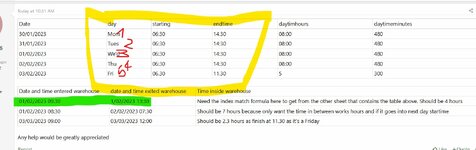Excelexcel86
Board Regular
- Joined
- Feb 28, 2023
- Messages
- 99
- Office Version
- 365
- Platform
- Windows
- Mobile
Hi guys I’ve had help with a formula to calculate certain times but on the advice of another member he recommends that I might need a macro so the issue is I have 4 cells which I will show example below I need a macro assigned to the one cell that is labelled time inside warehouse that calculates from when the item came in the warehouse to when it left the warehouse now the work hours are 06:00 to 14.30 Monday to Thursday and 6:00 to 11:00 on a Friday it also needs to calculate the hours if it goes into another day that is in the start time
| Time entered warehouse | time exited warehouse | time inside warehouse for work hours | Total time |
| 01/03/2023 07:30 | 01/03/2023 13.30 | Should be 6 hours as it’s inside work hours | |
| 01/03/2023 09.00 | 02/03/2023 08:00 | Should be be 7:30 hours as it has gone over to the next day and into start time again | Should be 23 hours |
| 10/03/2023 08:00 | 10/03/2023 12:00 | This is a Friday so should be 3hrs as finish at 11:00 | Should be 4 hours |