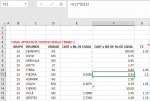dejhantulip
Board Regular
- Joined
- Sep 9, 2015
- Messages
- 58
- Office Version
- 365
- Platform
- Windows
Hello guys!
So I've been having this situation quite often, and I have searched and thought of something to solve my problem but haven't been able to find anything.
I have a two columns. Column F and G.
In Column F I have several rows of information, each row is unique, some are values and some are formulas.
Because of the nature of the work I do, sometimes I need to "affect" each of the cells in Column F with a factor (multiplying, or dividing, or sometimes even adding or substracting) in Column G.
For example, as you can see in the attached image:
1) Cell F10 has a hard-entered number 0.60, in this case I would like the cell to be =(0.60)*G10
2) Cell F11 has the formula =E11*$J$13 and in this case I would like the cell to be =(E11*$J$13)*G11
That is the basic idea. I guess I would have to use some kind of VBA code... but I am not sure.
Anyone could help me out?
Thank you very much in advance!
So I've been having this situation quite often, and I have searched and thought of something to solve my problem but haven't been able to find anything.
I have a two columns. Column F and G.
In Column F I have several rows of information, each row is unique, some are values and some are formulas.
Because of the nature of the work I do, sometimes I need to "affect" each of the cells in Column F with a factor (multiplying, or dividing, or sometimes even adding or substracting) in Column G.
For example, as you can see in the attached image:
1) Cell F10 has a hard-entered number 0.60, in this case I would like the cell to be =(0.60)*G10
2) Cell F11 has the formula =E11*$J$13 and in this case I would like the cell to be =(E11*$J$13)*G11
That is the basic idea. I guess I would have to use some kind of VBA code... but I am not sure.
Anyone could help me out?
Thank you very much in advance!