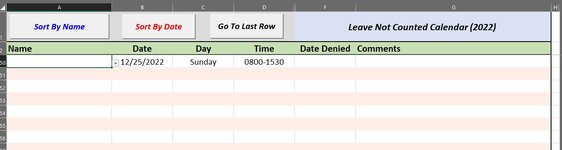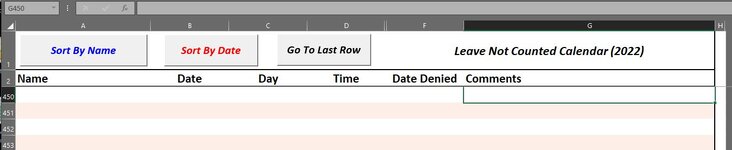I have a worksheet called "LNC". This sheet will contain many many rows but only Columns A -G. What I want to do is if someone enters info on any any row AFTER A3 that cells A, B, C, D & G MUST have info in that row. Column E is hidden and will always have info based on date entered in column B, and F is the only column that can be left blank.
So lets say that we are on row 356 and someone enters info into cell B356 but no other cells except F, I want a msg box to say "You are missing info in cells A, B, C, D or G. Please Check and Save again".
So basically if you start to put info on any row, you must complete the row. Each row is added only when necessary so there could be hundreds of rows. Today I am on row 450 and everything is blank under that row. Just don't want people to start a row without finishing the row.
This could work with either before close or when trying to save, either way would be fine.
Any help would be greatly appreciated. Thank You!
So lets say that we are on row 356 and someone enters info into cell B356 but no other cells except F, I want a msg box to say "You are missing info in cells A, B, C, D or G. Please Check and Save again".
So basically if you start to put info on any row, you must complete the row. Each row is added only when necessary so there could be hundreds of rows. Today I am on row 450 and everything is blank under that row. Just don't want people to start a row without finishing the row.
This could work with either before close or when trying to save, either way would be fine.
Any help would be greatly appreciated. Thank You!