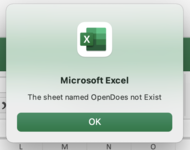Hi,
In my attached spreadsheet the column status has a validation option of Open, On Hold and Closed
When I select Open, it stays on that sheet. When I click On Hold, it moves the complete row to the On Hold tab. The same goes if I select Closed.
Now when the row has been move to On Hold, and it came fro Risk Tab, I the click Open it should move the record back to the risk Tab.
The same applies if there is a row that came from Issues tab, and is in th On Hold tab, if I click Open it should move it back to the Issues tabs
Hope this makes sense
Eddie
In my attached spreadsheet the column status has a validation option of Open, On Hold and Closed
When I select Open, it stays on that sheet. When I click On Hold, it moves the complete row to the On Hold tab. The same goes if I select Closed.
Now when the row has been move to On Hold, and it came fro Risk Tab, I the click Open it should move the record back to the risk Tab.
The same applies if there is a row that came from Issues tab, and is in th On Hold tab, if I click Open it should move it back to the Issues tabs
Hope this makes sense
Eddie
Attachments
-
 Screenshot 2021-11-12 at 22.27.00.png159.1 KB · Views: 18
Screenshot 2021-11-12 at 22.27.00.png159.1 KB · Views: 18 -
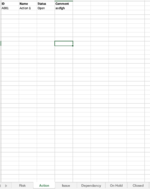 Screenshot 2021-11-12 at 22.27.11.png103.4 KB · Views: 16
Screenshot 2021-11-12 at 22.27.11.png103.4 KB · Views: 16 -
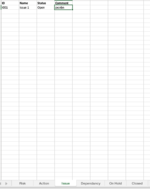 Screenshot 2021-11-12 at 22.27.26.png102.5 KB · Views: 14
Screenshot 2021-11-12 at 22.27.26.png102.5 KB · Views: 14 -
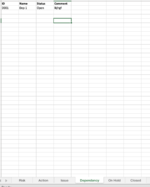 Screenshot 2021-11-12 at 22.27.35.png96.7 KB · Views: 13
Screenshot 2021-11-12 at 22.27.35.png96.7 KB · Views: 13 -
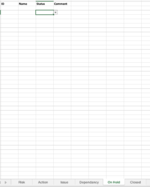 Screenshot 2021-11-12 at 22.27.46.png91.4 KB · Views: 13
Screenshot 2021-11-12 at 22.27.46.png91.4 KB · Views: 13 -
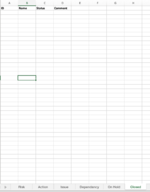 Screenshot 2021-11-12 at 22.27.59.png102 KB · Views: 18
Screenshot 2021-11-12 at 22.27.59.png102 KB · Views: 18