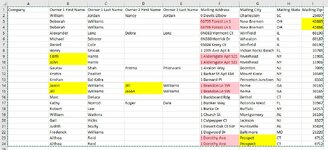Hello,
I have a large excel sheet of about 40,000 records I've been painfully looking through manually. I sorted the listed by mailing address and used the duplicate values excel function to highlight the duplicate mailing addresses. I don't want to remove the duplicates but what I'm looking for is a way to find the ones that have anything different in the other columns when they have the same mailing address only.
My mailing address is in column F.
Column A is company
Column B is Owner 1 First Name
Column C is Owner 1 Last Name
Column D is Owner 2 First Name
Column E is Owner 2 Last Name
Column G is mailing city
Column H is mailing state
Column I is mailing zip
I made a sample table with examples.
Rows 3 & 4 have the mailing address so I want to compare the other columns in rows 3 & 4 looking for differences in the data. The zip codes are different
Rows 9 & 10 have the mailing address so I want to compare the other columns in rows 9 & 10 looking for differences in the data. The first names are different
Rows 14 & 15 have the mailing address so I want to compare the other columns in rows 14 & 15 looking for differences in the data. The Owner 1 First Name & Owner 2 First Name are different
Ideally I would like to just show the cells that need to be examined and corrected some way by maybe highlighting the records or hiding the good ones
Hope this make sense
Thank you,
Brad
I have a large excel sheet of about 40,000 records I've been painfully looking through manually. I sorted the listed by mailing address and used the duplicate values excel function to highlight the duplicate mailing addresses. I don't want to remove the duplicates but what I'm looking for is a way to find the ones that have anything different in the other columns when they have the same mailing address only.
My mailing address is in column F.
Column A is company
Column B is Owner 1 First Name
Column C is Owner 1 Last Name
Column D is Owner 2 First Name
Column E is Owner 2 Last Name
Column G is mailing city
Column H is mailing state
Column I is mailing zip
I made a sample table with examples.
Rows 3 & 4 have the mailing address so I want to compare the other columns in rows 3 & 4 looking for differences in the data. The zip codes are different
Rows 9 & 10 have the mailing address so I want to compare the other columns in rows 9 & 10 looking for differences in the data. The first names are different
Rows 14 & 15 have the mailing address so I want to compare the other columns in rows 14 & 15 looking for differences in the data. The Owner 1 First Name & Owner 2 First Name are different
Ideally I would like to just show the cells that need to be examined and corrected some way by maybe highlighting the records or hiding the good ones
Hope this make sense
Thank you,
Brad