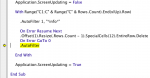PaigeWarner
New Member
- Joined
- May 27, 2020
- Messages
- 48
- Office Version
- 365
- Platform
- MacOS
I already have conditional formatting in my macro to highlight cells red that meet certain conditions I've assigned but I need VBA coding to add that tells the sheet to delete any row that is highlighted red in column c.