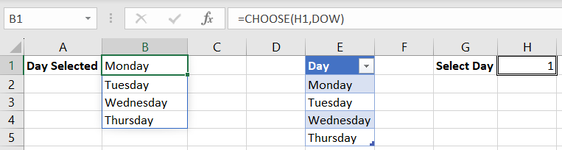sparky2205
Active Member
- Joined
- Feb 6, 2013
- Messages
- 481
- Office Version
- 365
- 2016
- Platform
- Windows
Hi folks,
I have the following setup:

Pretty simple. DOW is a named range E2:E5.
I want to return a single value to B1, not a SPILL ARRAY.
I've tried using variations of the formula inserting @ at each of the obvious points but I either get the SPILL ARRAY or #VALUE error.
I have the following setup:
Pretty simple. DOW is a named range E2:E5.
I want to return a single value to B1, not a SPILL ARRAY.
I've tried using variations of the formula inserting @ at each of the obvious points but I either get the SPILL ARRAY or #VALUE error.