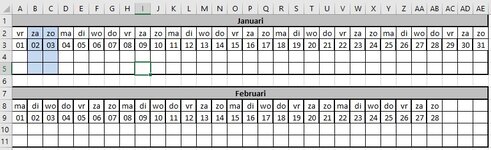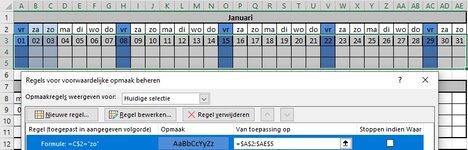I have an excel file with some sort of planning.
I can't find some sort of idea on google or this forum if this is possible, so here is my question.
The planning is for every month, and every month has 4 rows (see added screenshot).
Row 1: Weekday names (in Dutch)
Row 2: Weekday numbers (in dutch
Row 3: planning
Row 4: Misc.
What I would like, is when a weekend day has been found, then highlight the 4 rows together with some color (like the screenshot).
So if za or zo, then B2:C5 would be blue.
Is this possible with conditional formatting?
I can't find some sort of idea on google or this forum if this is possible, so here is my question.
The planning is for every month, and every month has 4 rows (see added screenshot).
Row 1: Weekday names (in Dutch)
Row 2: Weekday numbers (in dutch
Row 3: planning
Row 4: Misc.
What I would like, is when a weekend day has been found, then highlight the 4 rows together with some color (like the screenshot).
So if za or zo, then B2:C5 would be blue.
Is this possible with conditional formatting?