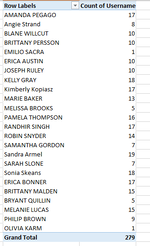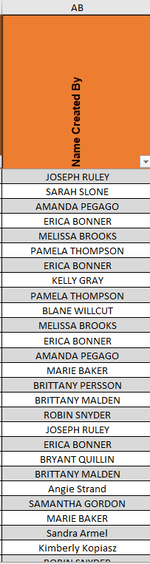I am trying to generate how many cases each person is doing that day. I have that listed next to the person's name. From there I need to highlight randomly 10% of case that person does. So, for instance, if a person did 17 cases, 10% would be 2. It would go and highlight 2 random cases that person did. Can someone help? I put some screenshots.
-
If you would like to post, please check out the MrExcel Message Board FAQ and register here. If you forgot your password, you can reset your password.
You are using an out of date browser. It may not display this or other websites correctly.
You should upgrade or use an alternative browser.
You should upgrade or use an alternative browser.
Random select 10% for each name and Highlight it.
- Thread starter BunniLove
- Start date
Excel Facts
Select all contiguous cells
Pressing Ctrl+* (asterisk) will select the "current region" - all contiguous cells in all directions.
Similar threads
- Replies
- 1
- Views
- 169
- Question
- Replies
- 6
- Views
- 162