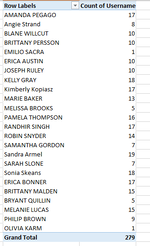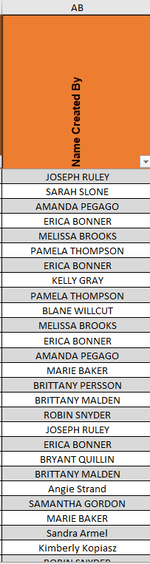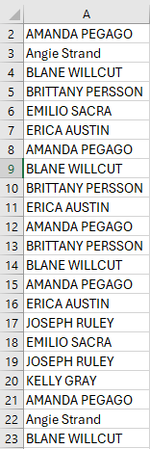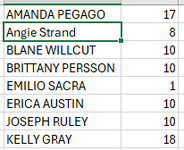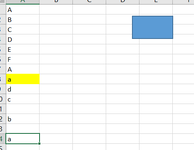I am trying to generate how many cases each person is doing that day. I have that listed next to the person's name. From there I need to highlight randomly 10% of case that person does. So, for instance, if a person did 17 cases, 10% would be 2. It would go and highlight 2 random cases that person did. Can someone help? I put some screenshots.
-
If you would like to post, please check out the MrExcel Message Board FAQ and register here. If you forgot your password, you can reset your password.
You are using an out of date browser. It may not display this or other websites correctly.
You should upgrade or use an alternative browser.
You should upgrade or use an alternative browser.
Random select 10% for each name and Highlight it.
- Thread starter BunniLove
- Start date
Excel Facts
Links? Where??
If Excel says you have links but you can't find them, go to Formulas, Name Manager. Look for old links to dead workbooks & delete.
eiloken
Board Regular
- Joined
- Aug 11, 2023
- Messages
- 209
- Office Version
- 365
- 2016
- 2003 or older
- Platform
- Windows
try this:I am trying to generate how many cases each person is doing that day. I have that listed next to the person's name. From there I need to highlight randomly 10% of case that person does. So, for instance, if a person did 17 cases, 10% would be 2. It would go and highlight 2 random cases that person did. Can someone help? I put some screenshots.
VBA Code:
Sub test()
RandomHighlight Selection
End Sub
Sub RandomHighlight(ByVal rng As Range)
Dim i As Integer, j As Integer, k As Integer
i = WorksheetFunction.CountA(rng)
If i = 0 Then Exit Sub
rng.Interior.Pattern = xlNone
For j = 1 To Int(i / 10) + 1
k = Int(i * Rnd + 1)
rng.Cells(k).Interior.Color = RGB(255, 255, 0)
Next j
End Sub
Upvote
1
I think I need to clarified. I have a list of employee and next to their name is the number of time the name display, look at the screenshot LIST. From there I want to highlight 10% of each employee cases but randomly. So for instance, Amanda Pegago did 17 so 10% will be 2. I need to highlight her name on the screenshot case randomly 2 of her name there.
Attachments
Upvote
0
eiloken
Board Regular
- Joined
- Aug 11, 2023
- Messages
- 209
- Office Version
- 365
- 2016
- 2003 or older
- Platform
- Windows
you need cleared it first, with this code you need select to cell that has name of person you need to highlight then run sub "Highlight10pctCell". in your examples, you need select the cell that has value is "Amanda Pegago" in "Case" then run "Highlight10pctCell":I think I need to clarified. I have a list of employee and next to their name is the number of time the name display, look at the screenshot LIST. From there I want to highlight 10% of each employee cases but randomly. So for instance, Amanda Pegago did 17 so 10% will be 2. I need to highlight her name on the screenshot case randomly 2 of her name there.
VBA Code:
Sub Highlight10pctCell()
Dim DataRange As Range
Dim WhoToFind As Range
Set WhoToFind = Selection.Cells(1) 'set person you need to highlight to first cell of selection range, you need to select persion that you want to highlight and run this sub
Set DataRange = Range(Cells(1, WhoToFind.Column), Cells(Rows.Count, WhoToFind.Column).End(xlUp)) 'set highlight range to columns that has cell you selected, you can also change to whatever range you want
RandomHighlight criteria:=WhoToFind, rng:=DataRange
End Sub
Private Sub RandomHighlight(ByVal criteria As Variant, ByVal rng As Range)
Dim i As Integer, j As Integer, k As Integer, t As Integer
Dim cll As Range
Dim icoll As New Collection
i = WorksheetFunction.CountIf(rng, criteria)
If i = 0 Then Exit Sub
rng.Interior.Pattern = xlNone
For Each cll In rng
If Not IsEmpty(cll) And Not IsError(cll) Then
If UCase(Trim(cll.Value)) = UCase(Trim(criteria)) Then
icoll.Add cll
t = t + 1
If t = i Then Exit For
End If
End If
Next cll
For j = 1 To Int(i / 10) + 1
k = Int(i * Rnd + 1)
icoll(k).Interior.Color = RGB(255, 255, 0)
Next j
End Sub
Upvote
1
Solution
This work only for anything that is above 10 cases. So, if a person does least then 10, I still want to highlight at least 1 case. In the code I try to change it....this is what I put. But it will say can't execute code in break mode.
For Each cll In rng
If Not IsEmpty(cll) And Not IsError(cll) Then
If UCase(Trim(cll.Value)) = UCase(Trim(criteria)) Then
icoll.Add cll
t = t + 1
If t = i Then
icoll(k).Interior.Color = RGB(255, 255, 0) Then Exit For
End If
End If
Next cll
For j = 1 To Int(i / 10) + 1
k = Int(i * Rnd + 1)
icoll(k).Interior.Color = RGB(255, 255, 0)
Next j
End Sub
For Each cll In rng
If Not IsEmpty(cll) And Not IsError(cll) Then
If UCase(Trim(cll.Value)) = UCase(Trim(criteria)) Then
icoll.Add cll
t = t + 1
If t = i Then
icoll(k).Interior.Color = RGB(255, 255, 0) Then Exit For
End If
End If
Next cll
For j = 1 To Int(i / 10) + 1
k = Int(i * Rnd + 1)
icoll(k).Interior.Color = RGB(255, 255, 0)
Next j
End Sub
Upvote
0
eiloken
Board Regular
- Joined
- Aug 11, 2023
- Messages
- 209
- Office Version
- 365
- 2016
- 2003 or older
- Platform
- Windows
I work for me, that int(i/10)+1 always greater or equal with 1, so when you select 1 cell, it will has at leats 1 highlight cellThis work only for anything that is above 10 cases. So, if a person does least then 10, I still want to highlight at least 1 case. In the code I try to change it....this is what I put. But it will say can't execute code in break mode.
For Each cll In rng
If Not IsEmpty(cll) And Not IsError(cll) Then
If UCase(Trim(cll.Value)) = UCase(Trim(criteria)) Then
icoll.Add cll
t = t + 1
If t = i Then
icoll(k).Interior.Color = RGB(255, 255, 0) Then Exit For
End If
End If
Next cll
For j = 1 To Int(i / 10) + 1
k = Int(i * Rnd + 1)
icoll(k).Interior.Color = RGB(255, 255, 0)
Next j
End Sub
Upvote
1
eiloken
Board Regular
- Joined
- Aug 11, 2023
- Messages
- 209
- Office Version
- 365
- 2016
- 2003 or older
- Platform
- Windows
No, with my code, you just need select a cell in your case picture that contains a name then run highlight10pctcell then it will auto detect all same name cells and highlight itI believe it's because I need to clear it every time I run it. So, I should just put j.ClearContent before Next J?
Upvote
1
Similar threads
- Replies
- 1
- Views
- 167